You can send messages that disappear on WhatsApp by enabling disappearing messages. Once enabled, new messages sent in the individual or group chat will disappear after seven days. The most recent selection controls all messages in the chat. This setting won’t affect messages you previously sent or received in the chat. In an individual chat, either user can turn disappearing messages on or off. In a group chat, only group admins can turn disappearing messages on or off.
What to remember when using disappearing messages feature
Here are things you need to take note of when using the disappearing messages feature on WhatsApp.
- If a user doesn’t open WhatsApp in the seven day period, the message will disappear. However, the preview of the message might still be displayed in notifications until WhatsApp is opened.
- When you reply to a message, the initial message is quoted. If you reply to a disappearing message, the quoted text might remain in the chat after seven days.
- If a disappearing message is forwarded to a chat with disappearing messages off, the message won’t disappear in the forwarded chat.
- If a user creates a backup before a message disappears, the disappearing message will be included in the backup. Disappearing messages will be deleted when a user restores from a backup.
- It’s possible for someone to:
- Forward or take a screenshot of a disappearing message and save it before it disappears.
- Copy and save content from the disappearing message before it disappears.
- Take a photo of a disappearing message with a camera or other device before it disappears.
- By default, media you receive in WhatsApp will be automatically downloaded to your photos. If disappearing messages are turned on, media sent in the chat will disappear, but will be saved on the phone if auto-download is on. You can turn auto-download off in WhatsApp Settings > Data and Storage Usage.
How to turn disappearing messages ON or OFF on WhatsApp
Enable disappearing messages
Either user can enable disappearing messages in an individual chat. Once enabled, messages in the chat will disappear after seven days.
- Open the WhatsApp chat.
- Tap the contact’s name.
- Tap “Disappearing messages”.
- If prompted, tap “Continue”.
- Select “On”.
Disable disappearing messages
Either user can disable disappearing messages at any time. Once disabled, messages sent in the chat will no longer disappear.
- Open the WhatsApp chat.
- Tap the contact’s name.
- Tap “Disappearing messages”.
- If prompted, tap “Continue”.
- Select “Off”.




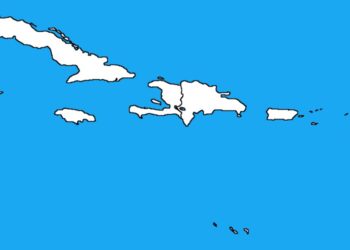




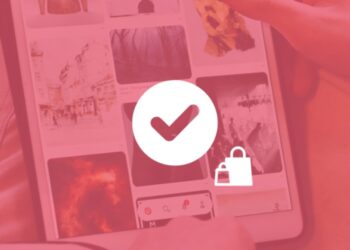






It’s Really such a helpful piece of information.
Thank you so much and God bless you for providing this free information to the people.
Thanks for the encouraging words. Always my pleasure.