Twitter Spaces is a feature that allows you to have live audio conversations with other users on Twitter. Twitter’s audio-based Spaces allows a user to gather with another person or a group of users for live conversations. Spaces is a place to come together, built around the voices of the people using Twitter, your Twitter community. Spaces are live for as long as they’re open; once ended, they will no longer be available publicly on Twitter.
What you need to know about Twitter Spaces
Before getting started with Twitter Spaces, here are a couple of things you need to be aware of.
- Spaces are public. Each Space has a public link that can be shared.
- Anyone can join as a listener.
- You have control over who can speak. While setting up a Space, you can select who can join with speaking privileges by choosing from “Everyone”, “People you follow”, or “Only people you invite to speak”, which lets you send DM invites. You can change this at any time while the Space is open.
- The person who opens a Space has control over who can speak. They can also remove, report, and block others.
- A maximum of 10 people can speak at the same time.
- There is no limit on the number of listeners.
- Accounts with protected tweets are not able to create Spaces. They are able to join and speak in other people’s Spaces, and their presence will be visible to other participants.
- Only the person who created the Space has the ability to end it.
- Spaces are live for as long as they’re open; once ended, they will no longer be available publicly on Twitter. Twitter will retain copies of Spaces for 30 days after they end to review for violations of the Twitter rules. If a Space is found to contain a violation, Twitter will extend the time they maintain a copy for an additional 90 days to give people the ability to appeal if they believe there was a mistake.
- Hosts can download a copy of their Space data for as long as Twitter retains a copy of it. Speakers can download a copy of the transcription of what they said in a Space (if they have transcriptions turned on) for as long as Twitter retain a copy of it.
How to start a Twitter Space
To create a Twitter Space, follow these steps.
- You can start a Space by tapping on “Compose” and then tap the “Spaces” icon.
- You can invite up to 10 people to speak. This is your space to share thoughts, send emojis, and more.
- You can select who can join with speaking privileges by choosing from “Everyone”, “People you follow”, or “Only people you invite to speak”, which lets you send DM invites.
- Your mic will be off to start. When ready, tap “Start your Space”.
- Allow mic access by toggling “Allow mic access” to on.
- Choose whether or not you want to “Share transcriptions” by toggling the button on or off.
- Get started recording in your Space.







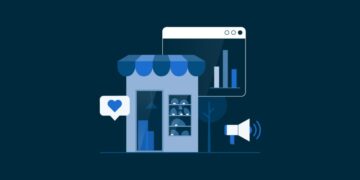
























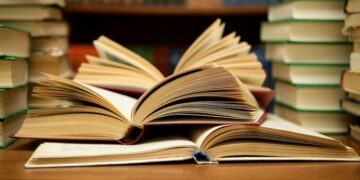
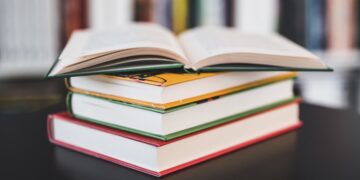












































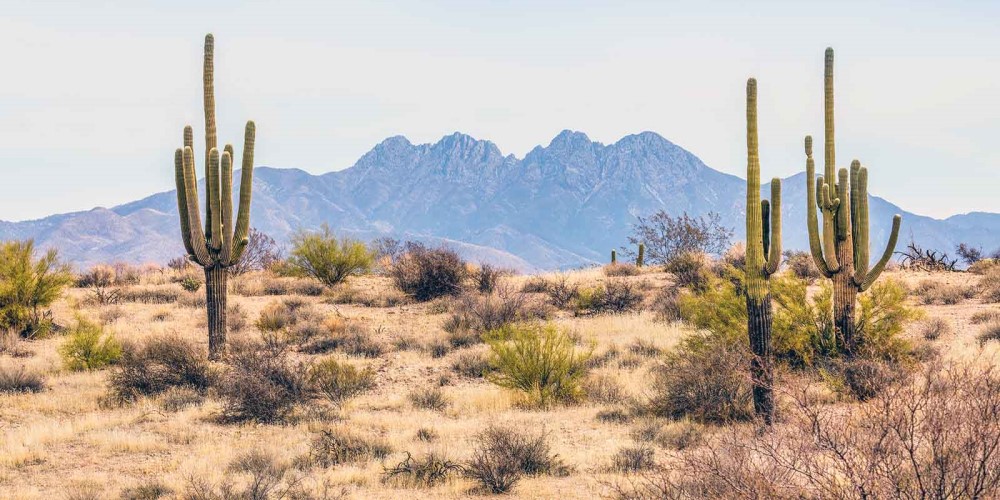







































































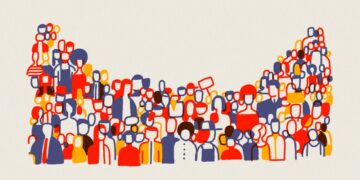

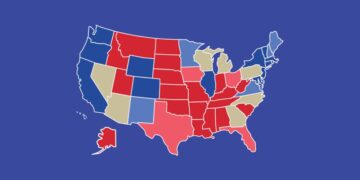






























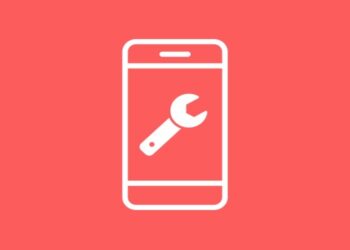

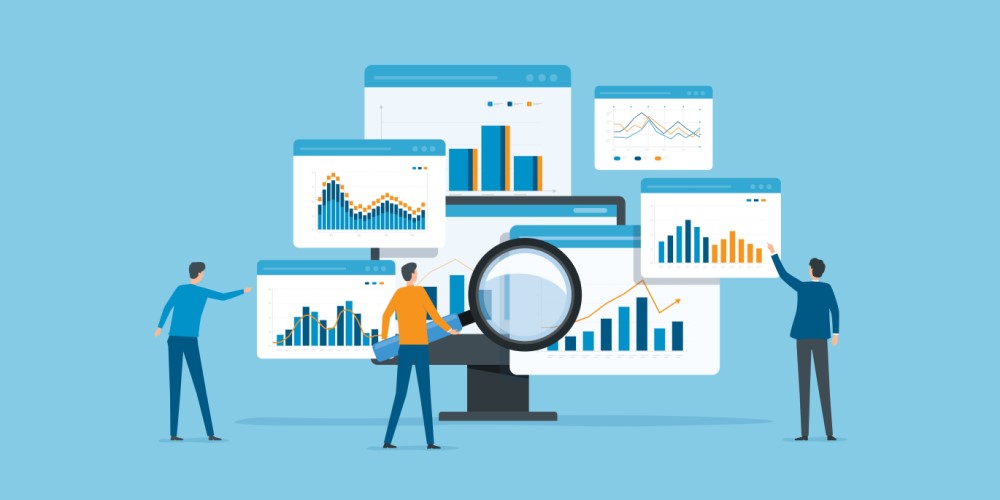

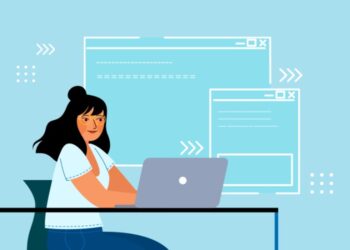









갑지기 며칠전부터 스페이스 가 먹통이 났습니다… (다른 사람거 참여 할때)
나가기 버튼 눌렀는데도 나가지지 않고, 다른 사람들 목소리도 전혀 안들리고, 발언 요청 버튼, 스페이스 내 트윗 버튼도 안 눌러 지는데 어떻게 된 건가요..?
그리고 PC 로 들어갔을땐 마이크 버튼도 없어졌고..
해결법은 없는 건가요..?