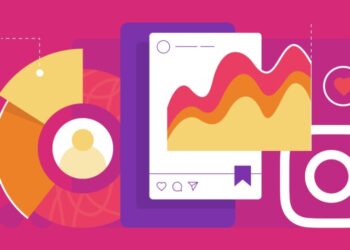Laptops have become an integral part of our daily lives, serving as essential tools for work, entertainment, and communication. However, one of the common challenges users face is the limited battery life of their laptops. To get the most out of your laptop and stay productive on the go, it’s crucial to optimize and extend your laptop’s battery life. Fortunately, there are several strategies and practices that can significantly improve your laptop’s battery life, ensuring that it lasts longer between charges and performs optimally over time.
1. Optimize power settings
Your laptop’s power settings wield significant influence over its battery life. Making appropriate adjustments can yield substantial gains in terms of longevity between charges.
a. Brightness and display
Adjusting your laptop’s display settings can substantially impact battery consumption. Modern laptops often come with adaptive brightness settings, which automatically adjust screen brightness based on ambient light. However, manually fine-tuning brightness to a level that is comfortable for your eyes and conserves power is advisable. Additionally, configuring the screen timeout duration ensures the display turns off promptly when not in use, preventing unnecessary power drain.
b. Power plans
Modern operating systems provide power plans catering to diverse usage scenarios. Power Saver plans in Windows and Energy Saver settings in macOS optimize CPU performance, screen brightness, and system sleep timings to conserve energy. Customizing these plans to your specific needs can be advantageous. For instance, during intensive tasks like video editing, temporarily switching to High Performance mode ensures the laptop performs optimally, while reverting to Power Saver mode for routine tasks prolongs battery life.
c. Sleep and hibernate
Understanding sleep and hibernate modes is vital. Sleep mode allows quick resumption of your work by storing your current state in RAM and reducing power to essential components. Hibernate, on the other hand, saves your work to the hard drive and shuts down the laptop entirely. While sleep mode is ideal for short breaks, hibernate is more power-efficient during longer periods of inactivity. Properly configuring these modes ensures efficient power usage.
2. Manage background processes
Background applications and processes can clandestinely devour battery life. A proactive approach to managing these can significantly extend your laptop’s runtime.
a. Task Manager (Windows) / Activity Monitor (Mac)
Task Manager in Windows and Activity Monitor in macOS are powerful tools for monitoring and managing active processes. These utilities provide detailed insights into CPU, memory, and disk usage. Identifying resource-intensive applications and terminating unnecessary background processes can significantly enhance battery life. Furthermore, disabling startup applications through these utilities ensures your laptop starts with minimal background processes, reducing initial power consumption.
b. Update software
Regular software updates from both operating system developers and application providers often include bug fixes, performance enhancements, and crucially, optimizations for energy efficiency. Staying up-to-date with these updates ensures your laptop utilizes resources more efficiently, indirectly contributing to prolonged battery life.
3. Utilize Battery Saver Modes
Modern operating systems are equipped with battery-saving modes designed to squeeze out every last drop of power when you need it most.
a. Windows Battery Saver
Windows Battery Saver mode is a dynamic feature that conserves power by reducing system background activity and adjusting hardware settings. When activated, it limits background processes, mail sync, and push notifications, ensuring your laptop operates at optimal efficiency while maximizing battery life.
b. macOS Low Power Mode
macOS Low Power Mode works similarly to its Windows counterpart. It reduces system performance and visual effects, minimizing background processes to save energy. This mode can be especially beneficial during critical moments when you need your laptop to last longer, such as when working on an important presentation or completing assignments.
4. Manage connectivity options
Wireless connectivity features like Wi-Fi and Bluetooth can be significant power consumers. Turning off Wi-Fi when working offline and disabling Bluetooth when not using peripherals prolongs battery life. Modern laptops often have dedicated function keys or software switches for quickly toggling these features, ensuring you use them only when necessary.
5. Optimize web browsing
Web browsing can be a surprisingly resource-intensive task, especially when multiple tabs are open or when streaming multimedia content. By refining your web browsing habits, you can dramatically enhance battery life.
a. Browser extensions
Web browsers, while essential, can drain battery life due to resource-intensive ads and scripts. Installing ad-blocking extensions ensures a more streamlined browsing experience. These extensions not only reduce data usage but also lighten the CPU load, conserving power and prolonging battery life.
b. Tab management
Browser tabs, if left unchecked, can consume a significant amount of system memory and CPU resources. Limiting the number of open tabs and using bookmarks effectively can help manage these resources. Additionally, enabling tab suspension extensions or features within browsers ensures that inactive tabs do not consume system resources, leading to a more efficient browsing experience.
6. Upgrade hardware components
If you’re using an older laptop, hardware upgrades can be a game-changer in terms of energy efficiency.
a. Use Solid State Drive (SSD)
Replacing a traditional hard disk drive (HDD) with a solid-state drive (SSD) is one of the most impactful upgrades for both performance and battery life. Unlike HDDs, SSDs have no moving parts, reducing energy consumption significantly. Additionally, SSDs offer faster data access, allowing your laptop’s CPU to complete tasks swiftly and enter low-power states more frequently.
b. Upgrade RAM
Insufficient RAM can force your laptop to rely on virtual memory, which resides on the hard drive and consumes more power. Upgrading RAM provides more working memory for active applications, reducing the need for energy-intensive virtual memory usage. This upgrade not only boosts multitasking capabilities but also contributes to energy efficiency.
7. Proper battery care
Taking care of your laptop’s battery is pivotal not only for extending its life but also for maintaining its overall health.
a. Charge cycles
Understanding lithium-ion battery behavior is crucial for long-term battery health. These batteries have a finite number of charge cycles, which include full discharges. However, frequent full discharges can wear out the battery prematurely. To prolong battery life, it is advisable to keep the charge level between 20% and 80%. Avoiding extreme lows and highs ensures the battery remains healthy over its lifecycle.
b. Temperature management
Extreme temperatures, both hot and cold, adversely affect battery performance and longevity. Lithium-ion batteries are particularly sensitive to heat. Avoid exposing your laptop to direct sunlight, as high temperatures can degrade the battery. Similarly, using your laptop on soft surfaces like beds or couches can obstruct ventilation, causing the laptop to overheat. Adequate airflow ensures the internal components remain at optimal temperatures, enhancing overall system performance and battery life.
Conclusion
By implementing these strategies and being mindful of your laptop usage habits, you can significantly extend your laptop’s battery life. Whether you’re a student, a professional, or just an avid user, the longevity of your laptop’s battery life is crucial. A longer battery life means increased productivity, convenience, and a decreased need for constantly searching for power outlets. Remember, the key lies in a combination of smart software management, efficient hardware usage, and proper care, ensuring your laptop remains a reliable companion whenever you need it.