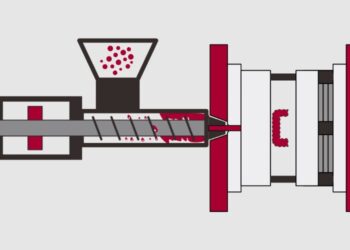To get the latest features and maintain the security, stability, compatibility, and performance of your Mac, it’s important to keep your software up to date. It’s recommended that you always use the latest macOS that is compatible with your Mac. If your Mac isn’t compatible with the latest macOS, you might be able to upgrade to an earlier macOS.
1. Check compatibility
Before upgrading to the latest macOS ensure your Mac is compatible with the macOS. If your Mac isn’t compatible, you might be able to install an old version of macOS instead.
2. Make a backup
Before installing any upgrade, it’s a good idea to back up your Mac.
3. Download macOS
You can get the latest macOS via “Software Update”: Choose Apple menu ![]() > System Preferences > Software Update. Or go the macOS page on the App Store. Then click the “Get” button or “iCloud download” button.
> System Preferences > Software Update. Or go the macOS page on the App Store. Then click the “Get” button or “iCloud download” button.
4. Install macOS
After downloading, the installer opens automatically. Click “Continue” and follow the onscreen instructions. Please allow installation to complete without putting your Mac to sleep or closing its lid. Your Mac might restart and show a progress bar or blank screen several times.
5. Stay up to date
After installing the latest macOS, you will be notified when updates to that macOS are available. To check for updates, choose Apple menu ![]() > System Preferences > Software Update.
> System Preferences > Software Update.