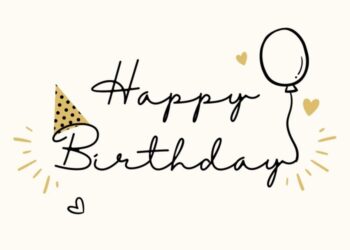Battery problems can be one of the most frustrating issues while using an operating system, and more especially when you are in the middle of doing any important work. Users who are familiar with the usage of Mac OS must also be familiar with its battery life. The majority of Mac users have been complaining about its battery sustenance and how quickly it drains out so often. It has left them worried and stressed about it. If you are a MacBook user who’s been facing any battery issues, then most certainly, there are ways to get it fixed without much hassle. So, to fix the problems let’s take a look at all the possible issues and how that can be resolved.
1. MacBook unable to charge
Most people have been complaining about how they are unable to charge their laptops. What happens is, upon plugging in the charging adapter, the laptop shows no signs of charging. The most common trigger behind this issue would either be the charging adapter cable or the power source. If the power source does not provide a sufficient amount of electricity, then the laptop won’t charge and this can happen due to dampness in-wall or a faulty circuit board. Also, a faulty charging cable can be the prime cause.
Solution:
The best way to resolve this problem is by cleaning the charging port on the system as well as the MagSafe Connector. Take a careful look at the pins to make sure they are intact. Meanwhile, try using power from a different outlet or simply change the charging adaptable cable.
2. System battery life does not reach 100%
If you come to find that your system’s battery does not reach 100% but rather stays intact somewhere between 93% to 98% then, there is a reason for that. macOS has an inbuilt configuration that stops the battery from reaching 100% to protect it from a battery cycle. However, there are other factors that can cause this problem, such as calibration issues or indicator issues.
Solution:
The best solution to fix the problem is by letting your system calibrate the battery. Let the device charge up to 100%. Now, unplug the charging cables and let the battery take its course in draining out to 0%. Then, reset the SMC by using the Control + Shift + Power button for more than 10 seconds. This will take you to a boot menu from where you can navigate and follow up the next instructions.
3. Fast battery drainage
This is one of the most common problems that many people face. When you use your Mac system, the battery starts to drain out faster than you expect. The major reason that can cause this problem is if you are using multiple applications at the same time, constantly switching from one another. Or, simply because there are unclosed application cache files running in the background.
Solution:
The first thing to do is to find out where and how much battery is being spent on the applications or settings. Simply, go to the top of the right section of the screen and click on the icon of the battery. It will show you how much battery has been spent on what. Check which applications are draining too much battery and quit those applications. Clear background RAM memory and minimize the use of several applications at once.
4. “Replace Soon”/”Replace Now” battery alert
When you get this alert on your MacBook screen, then it typically means that your system’s battery needs urgent replacement due to shelf life expiration. This can mainly happen if the battery dealt with a great extent of physical damage or overcharging it repeatedly.
Solution:
The first and foremost thing to do is check the health of the battery so check the signs of its immunity. Navigate to Apple menu 
5. No display warning of low battery
Many users have been facing a battery issue which does not display any sign or prompt alert to notify them of the low battery percentage. Rather, without any alert, the system shuts down due to low battery. The most viable cause, for this reason, changes being made to user settings for battery display options.
Solution:
The best way to fix this problem is by going to Apple menu 
6. Unrecognizable battery
Another most-reported problem is when your system does not recognize the battery. This can mainly happen if the battery shuts itself after depleting the battery charge. So what happens is it tries to save its charge. Thus, it stays hidden for safeguarding its charging abilities. Now, this is what triggers the recognition issue. The system fails to detect it or register it on the system.
Solution:
The first thing to do is to connect the charging cable and plug it to the system and the power outlet. Let the system take charge for at least 5 minutes. Check if the battery is recognizable. If it isn’t then you may need to make reset changes in SMC. Simply, turn off the system and open the boot menu using Control + Shift + Power button for 10 or more seconds until the boot menu appears. Then, you can navigate through the process.