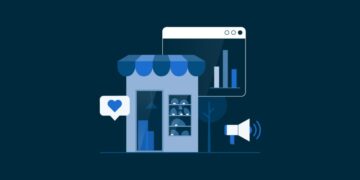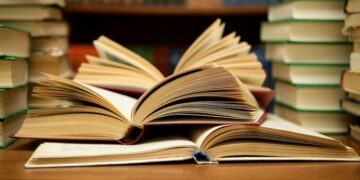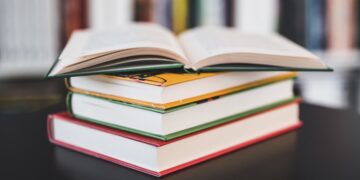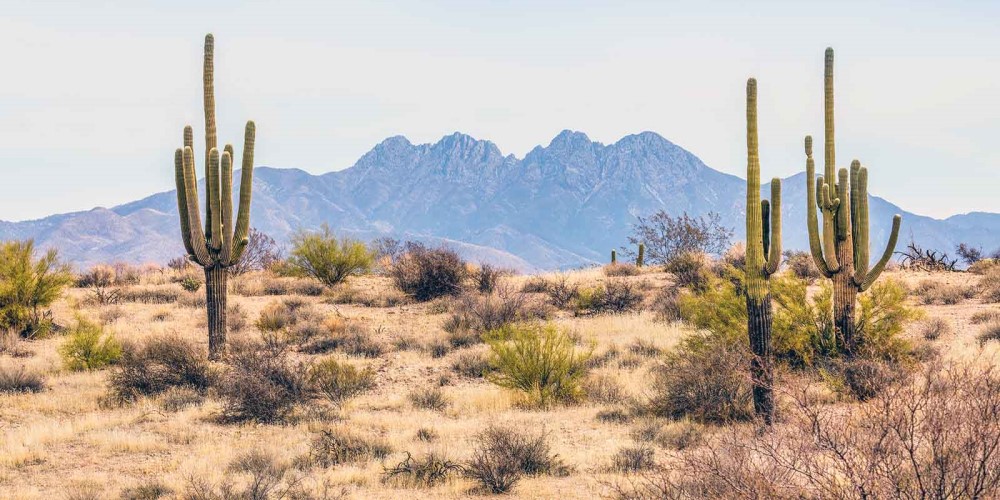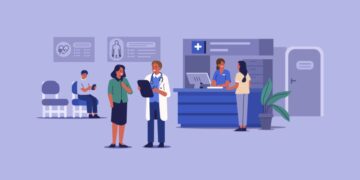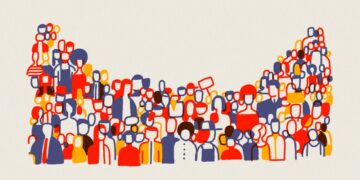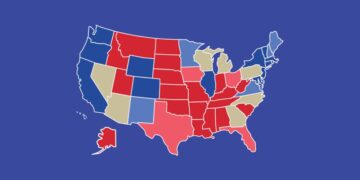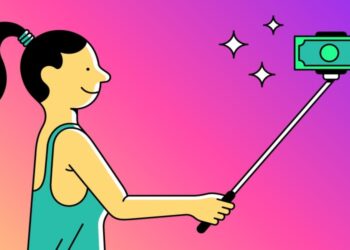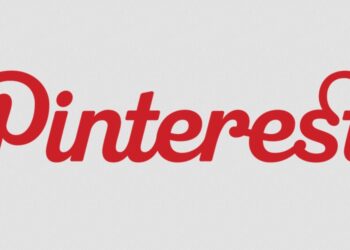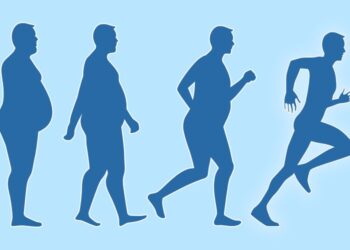Huawei AppGallery is a package manager and application distribution platform and marketplace app store, developed by Huawei. With the proliferation of smartphones, developers worldwide are keen to publish their apps on various app stores to reach a broader audience. Huawei AppGallery, Huawei’s official app distribution platform, is a popular choice for developers looking to tap into the vast user base of Huawei devices. In this article, we will walk you through the step-by-step process of publishing an app on Huawei AppGallery.
1. Prerequisites
Before you start the app publishing process, make sure you have the following prerequisites in place:
- Huawei Developer account: Create an account on the Huawei Developer website if you haven’t already. Complete the necessary verification steps to set up your developer profile.
- App information: Prepare all the required information about your app, including its name, description, screenshots, icons, and other promotional materials.
- App package: Ensure your app is properly developed, tested, and ready for deployment. Create a signed APK (Android Package) file for your app.
- Legal documents: Prepare any legal documents, such as privacy policy and terms of service, which may be required for your app.
2. Log in to Huawei Developer Console
Go to the Huawei Developer Console and log in to your Huawei Developer account.
3. Create a new app
- Once logged in, click on “Apps” in the top menu and then select “My Apps”.
- Click the “New” button to create a new app.
- Fill out the basic information about your app, including its name, category, and default language. Click “OK” to proceed.
4. App configuration
- Complete the app configuration section, providing detailed information about your app, such as description, features, screenshots, icons, and other promotional materials.
- Set up the app’s pricing and availability preferences. You can choose whether your app will be free or paid, and in which regions it will be available.
- Upload your app’s APK file and any necessary expansion files or additional resources.
5. Monetization and ads
- Configure your app’s monetization options. You can set the pricing, in-app purchase items, and ads preferences for your app.
- If your app contains ads, configure ad settings, including ad formats, ad content categories, and ad targeting options.
6. App services
- If your app requires any special services, such as push notifications or location-based services, configure them in this section.
- Integrate Huawei Mobile Services (HMS) Core APIs if your app can benefit from them, such as location, map, or payment services.
7. App testing and release
- Test your app thoroughly on Huawei devices or using Huawei’s Remote Test Toolkit to ensure it works seamlessly.
- Once you are confident that your app is ready for release, click the “Submit” button to submit your app for review.
8. App review and approval
- Huawei’s AppGallery team will review your app to ensure it complies with their guidelines and policies. This process may take some time, so be patient.
- Once your app is approved, it will be published on Huawei AppGallery, and users can start downloading and using it.
9. App maintenance and updates
- Regularly update your app to fix bugs, introduce new features, and improve user experience. Log in to the Huawei Developer Console to upload new versions of your app as needed.
- Monitor user feedback and respond to user reviews to maintain a positive relationship with your users.
Conclusion
Publishing an app on Huawei AppGallery can significantly expand your app’s reach, allowing you to connect with millions of Huawei device users worldwide. By following the steps above, you can navigate the app publishing process with confidence and effectively showcase your app to a broader audience. Remember to stay updated with Huawei’s guidelines and policies to ensure your app’s compliance, and don’t forget to engage with your users to create a loyal user base for your app.