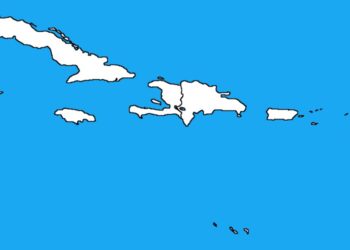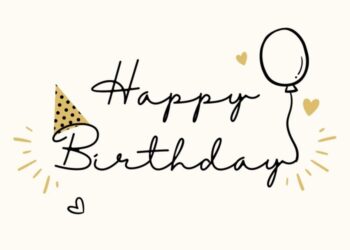Installing, repairing or updating Windows using a USB flash drive is now the easiest and most popular method. A USB installation is quick, extremely portable, and has the bonus of reverting to a storage device following the install. The era of CDs is long gone. Even the size of the latest versions of the Windows OS are too larger to be contained in a CD or even DVD. There are many softwares you can use to create a bootable USB flash drive, with the popular ones being Power ISO and Rufus, just to mention a few. But the easiest method is to use Command Prompt on Windows.
To create a bootable USB flash drive
You can create a bootable USB flash drive to use in installing Windows Operating System. The first step is to prepare the USB flash drive by using DiskPart, which is a command-line utility.
- Insert a USB flash drive into a running computer.
- Open a Command Prompt window as an administrator.
- Type diskpart
- In the new command line window that opens, to determine the USB flash drive number or drive letter, at the command prompt, type list disk, and then click “Enter”. The list disk command displays all the disks on the computer. Note the drive number or drive letter of the USB flash drive.
- At the command prompt, type select disk <X>, where X is the drive number or drive letter of the USB flash drive, and then click “Enter”.
- Type clean, and the click “Enter”. This command deletes all data from the USB flash drive.
- To create a new primary partition on the USB flash drive, type create partition primary, and then click “Enter”.
- To select the partition that you just created, type select partition 1, and then click “Enter”.
- To format the partition, type format fs=ntfs quick, and then click “Enter”. If your server platform supports Unified Extensible Firmware Interface (UEFI), you should format the USB flash drive as FAT32 rather than as NTFS. To format the partition as FAT32, type format fs=fat32 quick, and then click “Enter”.
- Type active, and then click “Enter”.
- Type exit, and then click “Enter”.
- When you finish preparing your custom image, save it to the root of the USB flash drive.