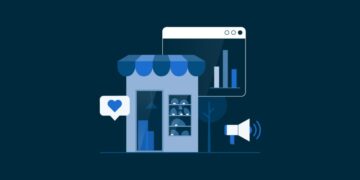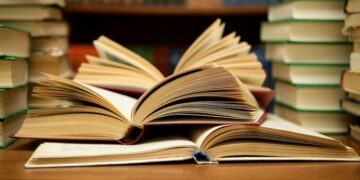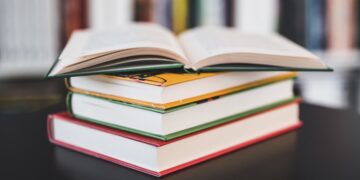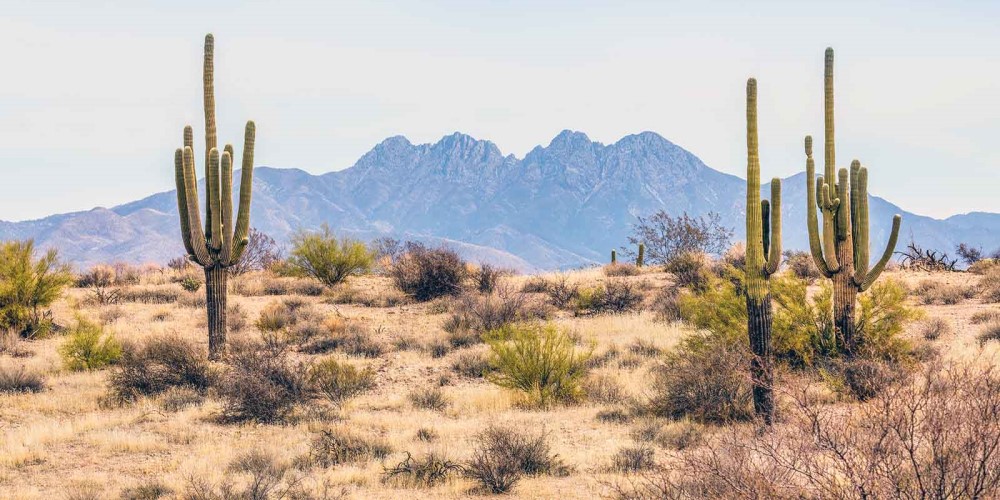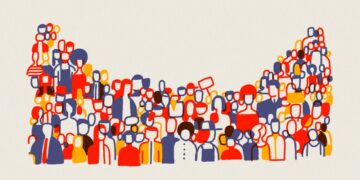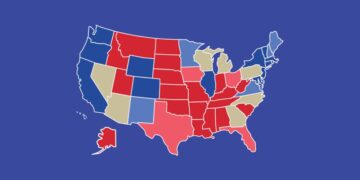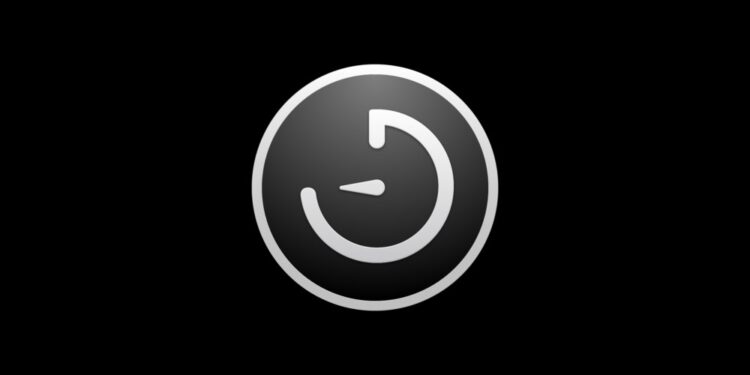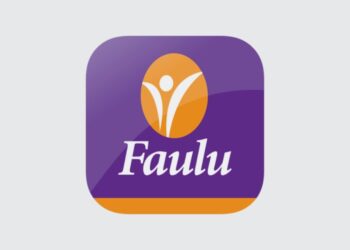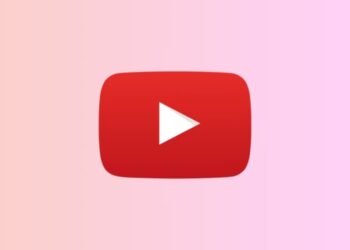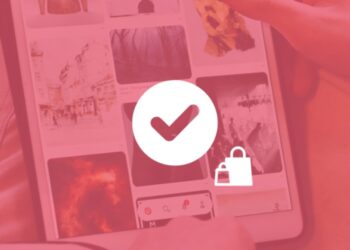It’s a waste of electricity to keep your Mac operating 24 hours a day, 7 days a week if you’re not using it. Apple’s built in features like; wake, sleep, start up and shut down, can help you in saving power in your Mac. To shut down automatically, your Mac must be awake at the time that it’s scheduled to shut down, and remain awake for at least 10 minutes past that time.
If it’s sleeping at the scheduled shutdown time, it continues sleeping instead of shutting down. If it’s set to go to sleep after less than 15 minutes of inactivity, it might go back to sleep before it can shut down. To make sure that your Mac shuts down even when sleeping, set it to start up or wake 5 minutes before the scheduled shutdown time.
1. Schedule feature
You can use the Schedule feature of Energy Saver preferences to set a time for your Mac to automatically start up, wake, sleep, restart, or shut down.
- From the Apple menu
 , choose “System Preferences”, then click “Energy Saver”.
, choose “System Preferences”, then click “Energy Saver”. - Click the “Schedule” button, then use the checkboxes and pop-up menus to choose when to start up, wake, sleep, restart, or shut down.
- Check “Start up or wake” checkbox, then select the frequency you would like your Mac to start up. You can specify weekdays, weekends, every day, or a specific day of the week. A separate pop-up menu lets you specify what time you’d like it to wake or start.
- Check the “Sleep” checkbox to specify a sleep time. You can change the end action to “Restart” or “Shut Down” if you would prefer. You can specify the same frequency with which you would like the Mac to shut down, restart or sleep, and specify a time.
- When you’re done, click the “OK” button to save changes.
- You can then close the “Energy Saver” system preference.
2. Terminal
You can also use the Terminal to set a shutdown timer on your Mac.
- Open “Terminal” located in /Applications/Utilities on your Mac, or simply press the “Command+Spacebar” keys simultaneously to launch “Spotlight” and type “Terminal”, then double-click the search result.
- Use the following command: sudo shutdown -s +60
- With this command, your Mac will go to sleep after 60 minutes.
- If you want to shut it down completely, simply replace “-s” with “-h”. If you want to restart it, use “-r”.
- You can adjust the timer by replacing the number at the end. So, if you want a 30-minute timer, simply type “+30”.
- Terminal will display a message notifying you of the exact time when your Mac is set to shut down.
- If you need to disable a shutdown timer, you can use the following command line: sudo killall shutdown