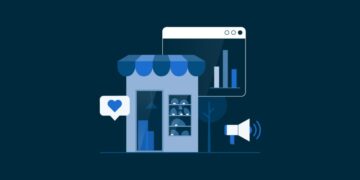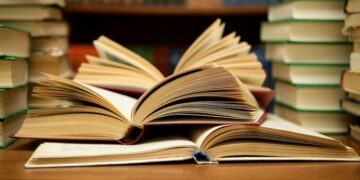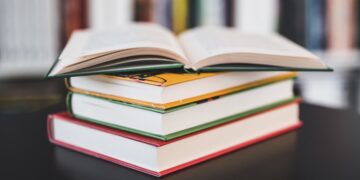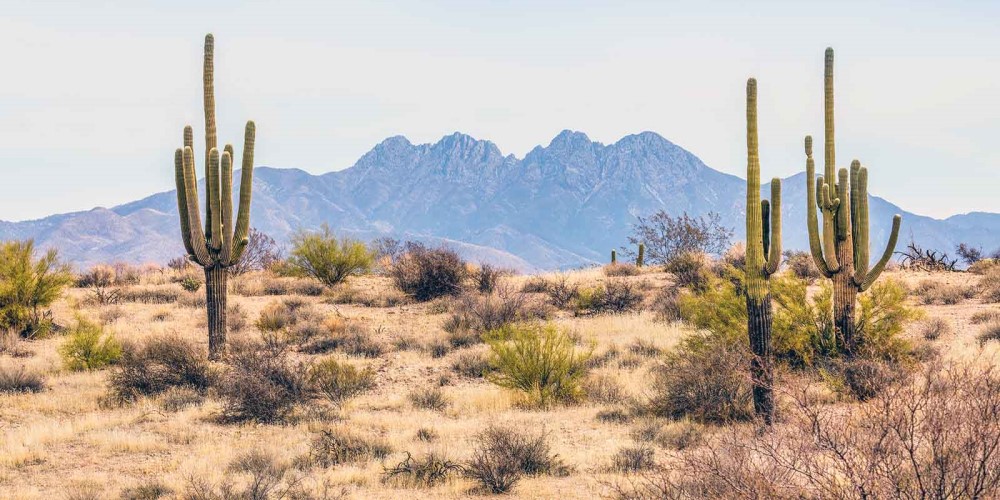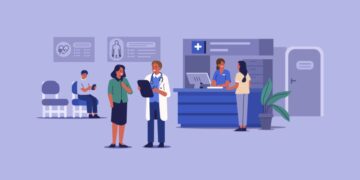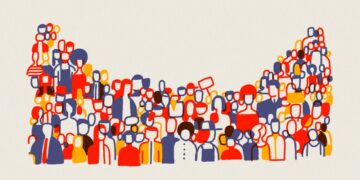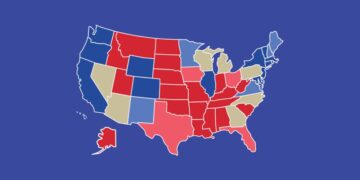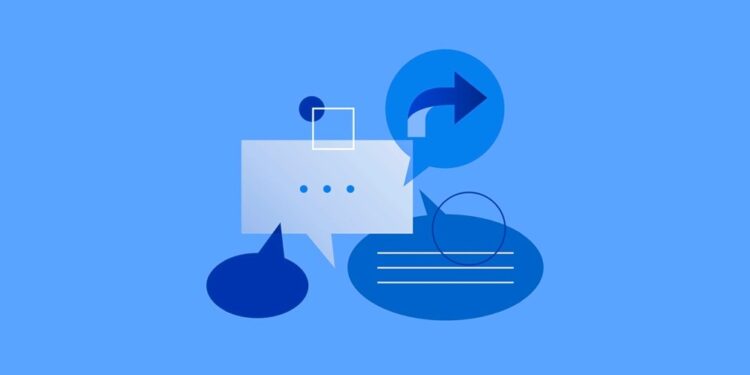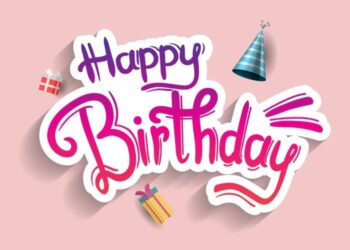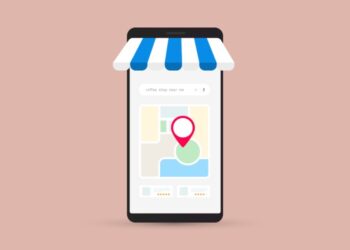WordPress comment spam is a familiar problem website owners have to face. Comment spam is a comment left by spambots irrelevant to your content and aims to use your site as an advertisement for their website or acts as a form of a phishing attack. Comment spammers usually leave hyperlinks and make unsuspecting visitors click on them to increase their search engine rankings.
With spam comments spreading on your site, visitors may consider your website to be of poor quality, and search engines may mark your site as unsafe. Reducing these spam comments is vital to maintain your website’s reputation. This article will explore practical ways to stop comment spam on your WordPress site.
1. Using built-in WordPress features
Protecting your site from spam comments starts within the admin dashboard. We’ll explore the options to manage your comment section using the built-in WordPress features.
a. Allow comments from registered users
One of the ways to combat spam comments on your posts is to create an additional obstacle for spammers. You can do this by only allowing registered users to comment. To do this:
- Open the “Settings” menu on your dashboard.
- Then, go to the “Discussion” page.
- Under the “Other comment settings” section, check the “Users must be registered and logged in to comment” option.
- Save your changes.
b. Turn on comment moderation
Managing your comments is a great way to protect your website from spam. You can moderate comments with the built-in feature in WordPress, as you will have complete control over comments posted on your site. Enable comment moderation by going to Settings > Discussion and scrolling down. Here you can set WordPress to notify you via email whenever a new comment is present so you can check whether or not it’s a spam comment.
Another option is to approve each comment before it’s posted manually. Turn this on by checking the “Comment must be manually approved” option. To allow previously approved users to post new comments without manual approval, tick the “Comment author must have a previously approved” comment.
c. Make a list of blocklisted words
You may find spam comments on your site containing some specific keywords. You can automatically put these comments in the trash folder to save time. You can list the blocklisted keywords, and comments containing those will be deleted automatically. Choose the words carefully so that you won’t accidentally delete comments from users with good intentions. Under the WordPress “Discussion” menu, scroll down until you see the “Disallowed Comment Keys” option.
Then, fill it with keywords you wish to block. If you’re concerned with specific keywords but don’t want comments to be automatically deleted, you can set WordPress to flag you every time they’re posted instead. When listing the keywords in the “Comment Moderation” section, comments containing those words will go to the comment moderation queue instead of the trash folder. You will be notified of potential spam messages and won’t lose authentic comments.
d. Reduce the number of links in the comments
One of the key characteristics of spam comments is the high number of hyperlinks. Therefore, you can set comments with a certain number of links to go into the moderation queue before they’re posted.
e. Disable comments completely
Turning off the comments section will potentially make you lose valuable information or questions from your visitors. However, this option will eliminate any possibility of spam messages appearing on your website. Remember that this option will restrict people from commenting. You can also delete all comments if you want to do so.
To disable comments entirely, scroll down on the “Discussion” page until you see the “Default post settings” section. Then, deselect the “Allow people to submit comments on new posts” option. Note that people will still be able to comment on your previously published posts. To disable comments for your previous entries, you’ll need to change the settings for each published post individually.
2. Use a CAPTCHA
Many spam comments are left by bots, which is why CAPTCHA can be an excellent tool for you. CAPTCHA generates a form or question to prove that the user is not a bot. You can add CAPTCHA to your WordPress site by using a WordPress plugin. One of the best options available is to use Google reCAPTCHA.
WordPress users may find reading obscure letters and numbers or picking out images too much of a hassle. Meanwhile, Google reCAPTCHA only asks users to tick a box confirming that they’re human. However, if it finds any suspicious traffic, it will present a set of images you need to identify first.
3. Using a plugin
You can stop comment spam easier in WordPress by installing an anti-spam plugin. One such great option is Akismet. Akismet Spam Protection is a free plugin developed by Automattic. This plugin checks all comments and filters out the ones that look like spam. Since spam comments usually contain several hyperlinks, Akismet shows the URL in the comment body to reveal hidden or misleading links. Moderators can also see the number of approved comments for each user to save time.
4. Use a Web Application Firewall (WAF)
Web application firewall (WAF) as Cloudflare helps protect web applications by monitoring HTTP traffic between a web application and the internet. It shields your website and your WordPress host by filtering and blocking all the bad proxy traffic and bots. Since spam comments are usually generated by spam bots with suspicious traffic patterns, you can reduce these unwanted comments by preventing bots from visiting your site altogether.
Conclusion
Reducing spam comments is vital for maintaining your website’s authority. In this article, we’ve explored effective and practical ways to stop spam comments. Here’s a quick recap:
- Using built-in WordPress features: Watch over your comment section with this built-in feature.
- Enable Google reCAPTCHA: Make sure that no spambots are allowed to post comments using this security method.
- Install a WordPress plugin: Download and activate a third-party anti-spam plugin to automate the comments section moderation on your website.
- Employ a web application firewall: To protect web applications by monitoring HTTP traffic between a web application and the internet.