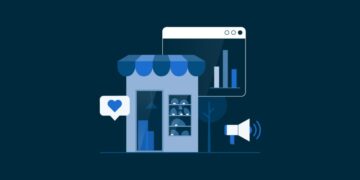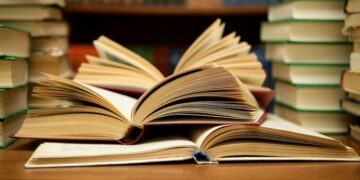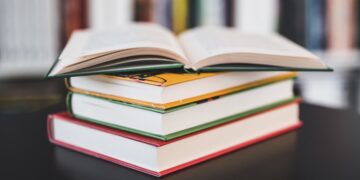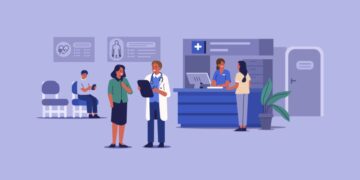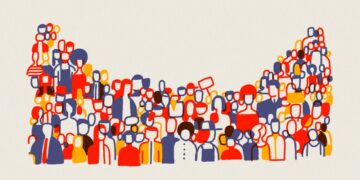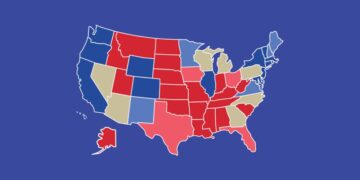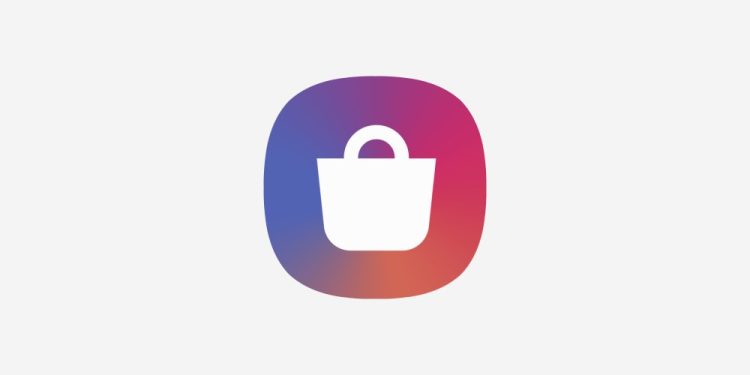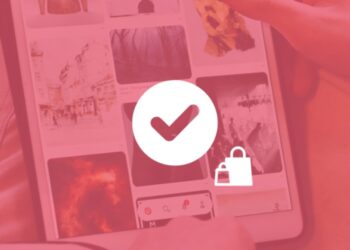Samsung Galaxy Store, also known as the Galaxy Store, is an app store offering apps, games, exclusive themes, and other customizations for mobile devices manufactured by Samsung. Developing a mobile application is a significant accomplishment, but the ultimate goal is to share it with the world. Publishing your app on Samsung Galaxy Store opens up a world of opportunities, allowing you to reach millions of Samsung device users worldwide. This article will walk you through the intricate process of publishing your app on the Samsung Galaxy Store.
1. Prepare your app
Before you begin the publishing process, ensure your app is ready for release. Test it thoroughly on various Samsung devices to identify and fix any bugs. Optimize your app’s performance, user interface, and user experience to meet Samsung’s guidelines and provide a seamless experience for users.
2. Create a Samsung Developer account
To publish your app on Samsung Galaxy Store, you need a Samsung Developer account. Follow these steps to create one:
a. Visit the Samsung Developer website
Go to the Samsung Developer website and create an account.
b. Provide necessary information
Fill in the required details, including your email address, password, and other relevant information. Agree to the terms and conditions and create your account.
c. Verify your email
Verify your email address by clicking on the verification link sent to your registered email.
3. Set up your Seller Office
Once your developer account is verified, log in and set up your Seller Office. This is where you’ll manage your apps, track their performance, and view your earnings. Follow these steps:
a. Access Seller Office
From the “Samsung Developer Dashboard”, go to “Seller Office” and provide the necessary information to set up your seller account.
b. Complete your profile
Fill in your personal and financial information, including payment details, tax information, and banking information.
4. Create a new app
After setting up your Seller Office, it’s time to create a new app entry for your application. Follow these steps:
a. Access the Seller Office Dashboard
Log in to your Seller Office account and click on “Add New App”.
b. Fill in the app details
Provide essential information about your app, such as its name, description, screenshots, icons, and other multimedia assets. Ensure your app’s description is clear, concise, and engaging to potential users.
c. Set up pricing and distribution
Choose whether your app will be free or paid. If it’s a paid app, set the price in the local currency. Decide on the countries or regions where you want your app to be available.
d. Upload APK file
Upload your app’s APK file along with any additional files required for your app to function correctly.
5. Test your app
Before submitting your app for review, it’s crucial to test it thoroughly to ensure there are no issues. Samsung Galaxy Store has specific testing criteria, so make sure your app complies with their guidelines.
a. Test on Samsung devices
Test your app on various Samsung devices to ensure compatibility and smooth performance.
b. Check for policy compliance
Review Samsung’s policies and guidelines to ensure your app does not violate any rules related to content, functionality, or design.
6. Submit your app
Once you are confident that your app is ready for publication, submit it for review.
a. Submit your app
Click on the “Submit for Review” button in the Seller Office. Provide any additional information or documentation requested during the submission process.
b. Wait for review
Samsung’s review team will assess your app to ensure it meets their guidelines. This process may take some time, so be patient.
7. Launch and promote your app
Once your app passes the review process, it’s time to launch and promote it to maximize its visibility and downloads.
a. Announce your app
Spread the word about your app’s availability on Samsung Galaxy Store through social media, email newsletters, and your website.
b. Optimize your app listing
Continuously optimize your app’s listing by analyzing user feedback, monitoring reviews, and updating your app description and screenshots to make it more appealing to users.
c. Engage with users
Respond promptly to user reviews and feedback to build a positive relationship with your users. Address any issues or concerns they might have.
d. Promote your app
Consider investing in marketing strategies such as app store optimization (ASO), social media advertising, and influencer marketing to increase your app’s visibility and attract more users.
8. Monitor your app’s performance
After your app is live on Samsung Galaxy Store, it’s essential to monitor its performance and make data-driven decisions to enhance its success.
a. Track app analytics
Use tools like Samsung Galaxy Store Analytics to track user engagement, retention, and other relevant metrics. Analyze this data to understand user behavior and preferences.
b. Release updates
Regularly update your app to fix bugs, add new features, and improve user experience based on user feedback and analytics data.
c. Optimize marketing efforts
Continuously optimize your marketing strategies based on the performance data. Experiment with different approaches to see what works best for your app.
Conclusion
By following these steps and staying engaged with your users, you can successfully publish and promote your app on Samsung Galaxy Store, reaching a wide audience and maximizing your app’s potential. Remember that the app market is dynamic, so staying updated with the latest trends and user preferences is key to long-term success.