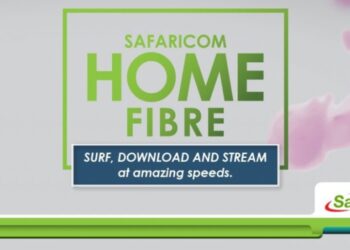M-Pesa statement is a detailed report of all the transactions done on your Mpesa account over a specified period of time. All these transactions are logged by Safaricom into an excel sheet for easy reference. All you need is to identify the period within which you would like to refer and your Mpesa statement will reveal all transactions done in that period.
Safaricom introduced Mpesa statements services back in 2016 after thousands of customers flocked its branches to seek printed Mpesa statements as a prerequisite for accessing credit from financial institutions. Consequently, today anybody can get their Mpesa statements at the comfort of their home. There are two types of Mpesa statements.
- Mini statement
- Full statement
How to get M-Pesa mini statement
A mini statement shows the 5 most recent transactions that are more than an hour old. This report is usually very useful when you have accidentally deleted or lost your Mpesa messages and you urgently require to check your latest transactions. You can get your mini statement in these simple steps.
- Dial *234#
- Select “My M-Pesa Information”.
- Choose “M-Pesa Statement”.
- Select “Mini Statement”.
Within a few seconds, your Mpesa mini statement will be sent to you via SMS.
How to get M-Pesa full statement
A full statement, on the other hand, is a more detailed report which contains the receipt number, completion date, transaction status, paid, withdrawn and balances of all transactions made on your Mpesa account over months. This report, therefore, cannot come as an SMS on your phone, but rather as an encrypted PDF sent to your email. To access the statement, you will be required to input a password. Your identification number is your pasword which can be either of the following:
- National ID
- Passport
- Military ID
- Diplomatic ID
- Alien ID
The purpose of this encryption is to add a security layer to prevent unauthorized access to your Mpesa statement.
a. USSD
If you want to access your Mpesa full statement using USSD code, follow these steps.
- Dial *234#
- Select “My M-Pesa Information”.
- Choose “M-Pesa Statement”.
- Select “Full Statement”.
- Key in your ID or passport number.
- Input your email address and confirm that it’s correct.
- Select the period for which you would like to receive the statement for, i.e., 3, 6 and 12 months, and tab “Send”.
You should receive an SMS showing successful registration and your Mpesa statement will be sent to your email in a matter of minutes.
b. Safaricom Selfcare Portal
If you want to access your Mpesa full statement using Safaricom Selfcare Portal, follow these steps.
- Go to Safaricom Selfcare Portal
- Enter your mobile number or username and password then click “Login”.
- If you don’t have an account, click on “Register” and follow the steps provided to create your account.
- Click on “M-Pesa” in the menu.
- Select “M-Pesa Statement”.
- Select the period for which you would like to receive the statement for, i.e., 3, 6 and 12 months, and click “Submit”.
c. MySafaricom app
If you want to access your Mpesa full statement using MySafaricom app, follow these steps.
- Open the app.
- If you don’t have the app, download it from Play Store or App Store.
- Once you have downloaded it, open the app and enter your phone number to generate a One Time Password (OTP) that will be sent as an SMS and you will use to log into the app.
- Tap on “M-Pesa”.
- Select “M-Pesa Statement”.
- Key in your M-Pesa PIN and tap “OK”.
- Select “Get Full Statement”.
- Select the period for which you would like to receive the statement for, i.e., 3, 6 and 12 months, and tap “Get Statement”.
MPesa statement for court purposes
Besides wanting to check your transactions, you might require the report for legal purposes, for instance, if you want to provide proof for a transaction that is under dispute. When you scroll to the bottom of the Mpesa statement, you will see this disclaimer message, that prohibits you from using the statement for legal purposes.
“Disclaimer: This record is produced for your personal use and is not transferable. If this record is sought to be produced in court, please contact the nearest retail shop for further guidance or send an email to Safaricom Customer Care via customercare@safaricom.co.ke. ”
If you need a statement for legal purposes, you will have to access a Safaricom Retail Shop to get an official M-Pesa statement. You can also send an email to Safaricom Customer Care via customercare@safaricom.co.ke requesting for an official statement.
Get M-Pesa statement for another number
Another outstanding case would be when you would want to access another person’s Mpesa statement for instance if a relative is deceased and you need to access their Mpesa transactions and funds. To do this, you will have to visit a Safaricom Retail Shop with the following documents:
- National ID.
- A copy of the deceased’s death certificate.
- An affidavit indicating your relationship with the deceased.
- A letter from the local county administration/chief in the deceased’s area of residence.
- A Grant of Probate/Grant of Letters of Administration intestate/a letter from the public trustee for cases where the amount to be recovered is more than Ksh 30,000.
- Once you provide these documents, you will be given a claim form to fill where you will indicate the number to receive the funds.
If you meet all the terms and conditions, you will receive the funds and the Mpesa statement if you had requested for it.