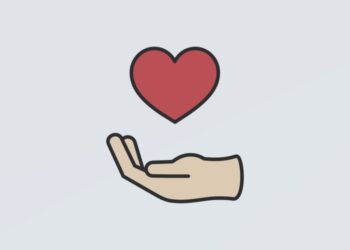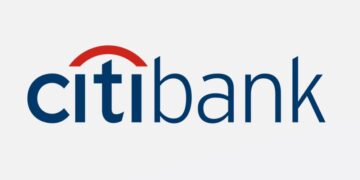For all the advantages that a MacBook offers, it is still not the best in terms of total available storage. Sure, there is an argument to be made about how there is no need to worry about available computer drive space because you can just delete unnecessary files to free up the storage. However, things are not that simple since some people have the habit of hoarding files on their computers. Besides, someone who buys a MacBook for the first time may need more to adjust than they expected.
And if the laptop’s drive ends up with only a few free gigabytes, performance issues will become inevitable. Crashes, random freezes, overheating, and even FPS drops playing video games are just a few examples of potential troubles. It is necessary to know how MacBook owners can deal with the lack of available storage. This article will provide you with some neat tips for that.
1. Get in the habit of removing files permanently
The first piece of advice in this article is about getting rid of unwanted files permanently. Remember that if you drag a shortcut and place it in the Trash Bin, it is not the same as deleting the MacBook data for good. No, you also have to empty the Trash Bin. Otherwise, files will remain on the laptop and take up the drive space. There is also another way to permanently delete files on a MacBook. Select a file or multiple files, hit the “Option + Command + Delete” shortcut on the keyboard and confirm the pop-up.
2. Change the default downloads location
If you forget about downloading files from the internet and tend to leave them in the downloads folder, why not change the default location? Using the MacBook’s desktop as the default download location would help you notice downloaded files right away. Besides, you will not want to clutter the desktop with useless shortcuts, meaning that downloaded files will not stay too long on the computer.
3. Remove temporary system junk
The problem with temporary storage like app caches, plugins, or system backups is not just about it taking valuable drive space. The sheer number of these files means more data for the system to process. Therefore, it would be worth your while to remove temporary junk regularly. Deleting temporary data manually is quite monotonous, and it takes time. Therefore, it would be better to automate the process, especially since you should aim to remove temporary storage regularly. Get a cleanup utility application.
4. Delete apps you no longer use
Among files you no longer need, there should be some applications. If you have not used an app for a while, you can go ahead and remove it from the system. Also, keep in mind that some applications take up more storage space than you might expect because they come with redundant files like foreign language support packs that you install together with an application.
5. Transfer data to external storage
If you wish, you could transfer some files to external storage rather than keeping them on the MacBook or removing the files from the system. Two options are available. The first is an external hard drive that you can also use with Time Machine to backup the computer data. Cloud storage is the second option. Services like iCloud offer five gigabytes of free storage and a choice to upgrade the plan for additional storage. You can get as much as two terabytes of total iCloud storage at an additional fee.
6. Scan the MacBook for viruses
Do not dismiss the possibility of a computer virus. Despite the fact that macOS is not as prone to malware as other operating systems, your computer could still end up with a virus that eats the drive space. Scan the MacBook with antivirus software to confirm that there are no potentially corrupted files on it. In case the antivirus detects any threats, do not hesitate and remove them from your computer.
7. Consume media on streaming sites
Streaming services like Spotify, Netflix, Hulu, and Disney+ are an excellent alternative to hoarding large media files on the computer. You can watch your favorite movies and TV shows and listen to music on the go without needing to download the media. Sure, streaming costs money, but paying a small monthly fee for hours of entertainment is not a bad investment. Not to mention that it potentially saves a lot of drive space on the MacBook.
8. Consider reinstalling macOS
Reinstalling the operating system may seem like a drastic measure just to free up the drive space, but if you feel like other methods are not working, giving the laptop a fresh start and wiping its data is the way to go.