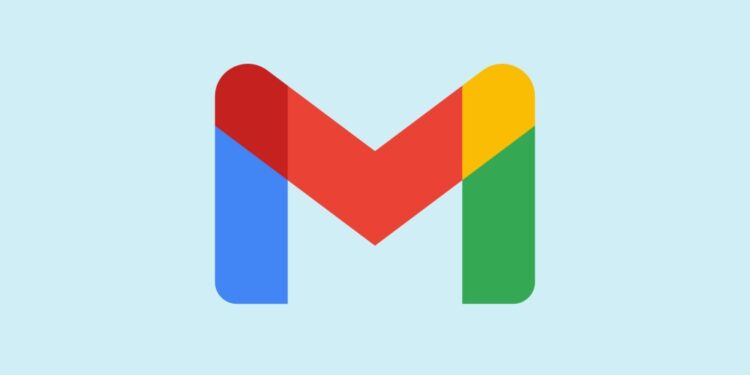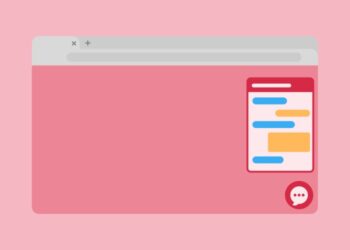Gmail is the most used email platform in the world that allows users to have all the productivity tools they need without having to download an app. The variety of Gmail features make it easy for users to be productive, regardless of whether they use Gmail or Google Workspace. However, many people still don’t understand how much they can do with Gmail, especially with its available tools.
Here are top 10 basic hacks that you should know when it comes to the use of Gmail.
1. Gmail Templates
This is a massive time saver especially for repetitive emails. To set up email templates, you need to open Gmail, click on “Settings”, then click on “Advanced”, then next to “Templates” click on “Enable”. To use this feature when writing an email, click on the 3 stacked dots in the lower-right corner and select “Templates”.
2. Gmail Add-ons
These Google Workplace Add-ons have the capacity to increase your productivity tenfold. Some of the most common add-ons you can access from your Gmail include the Zoom Add-on that allows you to seamlessly add Zoom video links to your email; the Mixmax Add-on that helps you track, schedule and merge emails; and the Slack Add-on that allows you to send emails to slack.
3. Increase Undo Send time
This is a very important feature because there is a high likelihood that you can send an email and immediately regret it. This feature therefore gives you an extra second to catch those errors. To set up this feature, go to “Settings” and click on “General” then scroll down to “Undo Send” and click “Save”.
4. Attach files from Google Drive
There are many times when you want to attach a huge file and do not know how. You can easily add the file to Google Drive and use the Google Drive icon on Gmail to attach the file on the email. This hack will help you avoid questions like “where’s that file again?” To use this functionality, create a draft email and click on the Google Drive icon located at the bottom of the email field and attach the file.
5. Scheduling emails
Do you want to look awesome and punctual to whomever you are emailing? This is the feature for you because you can pre-schedule your emails so that they are automatically sent even when you are not online. To use this feature, you need to first create an email and click the down arrow on the “Send” button and then schedule the email to send when convenient.
6. Use aliases to prevent spams
The next time you sign up for something, create an alias to help deal with the problem of spams. For example, if you want to join Spotify and your email is “coolperson at gmail dot com”, do not use that to sign up. Instead, use “coolperson+spotify at gmail dot com” to sign up to the platform. You will still get the emails, but you can filter them to their own folder.
7. Create your own signature
We all love to leave an impression even if it is through email. Gmail gives you an opportunity to make a great impression with a powerful signature, adding contact details, useful links, title, and even an image, just after your email content. To set up this feature, you will need to click on “Settings”, then click on the “General” tab before scrolling down to “Signature” where you will need to tap on “Create new” and create your own signature.
8. Gmail Keyboard Shortcuts
This hack has the capacity to increase the speed at which you write your emails by 10 times. We all love shortcuts and therefore this hack will come in handy for anyone who sends huge volumes of emails every day. To set it up, go to “Settings” and click on “General” before turning on “Keyboard Shortcuts” and jump into hyper speed.
9. Gmail Advanced Search
How many times have you searched for a file from your Gmail with little success? Well, the “Gmail Advanced Search” feature is what you need whenever you feel like a file has disappeared on you. with this feature, you can easily filter the search results by the sender, recipient, dates, subjects, body text, and labels, among other features of the email. Never lose an email again.
10. Snooze your Gmail
There are times when you get an email, but you are not in a position to respond immediately. In such case, you can use the snooze feature to help you remember the email so that you can respond to it. To set this feature, click the “Clock” icon in your inbox and select a “Time & Date”. Once you set the time and date, your email will reappear during that window.