Equity Bank Kenya is one of the largest banks in Kenya with a broad user base. Their tremendous growth has been greatly aided by their innovation and outstanding customer service. Thanks to the innovative Equity Bank Self Service Portal, clients no longer have to make endless queues in bank halls to check their balances, complete transactions, obtain their bank statements, and so on. Having access to the Equity Bank Self Service Portal, you can virtually do almost everything with your bank account from the comfort of your seat.
Benefits of Equity Bank Self Service Portal
The Equity Bank Self Service Portal comes with the following benefits.
- Bank from any part of the world anytime and any day provided that you have an active internet connection.
- Real-time banking as online users can access clearance status and complete account statements instantly.
- Money transfers to other banks conveniently.
- Customers can request for online banker’s cheque, loans, and fixed deposits.
- Effective banking safety which is irreplaceable.
Security tips for using the Equity Bank Self Service Portal
Here are some security tips to ensure secure access and use of the Equity Bank Self service portal.
- Keep your computer up-to-date with antivirus software, operating system patches, firewalls etc. and ensure your browser is set to the highest level of security.
- Be wary of unsolicited emails or phone calls asking you for PINs or passwords – Equity Bank never makes such requests over the phone.
- Never click any link sent to your email address asking you to login to the Self Service Portal.
Requirements to register for the Equity Bank Self Service Portal
These are the requirements you need to register for the Equity Bank Self Service Portal.
- An active bank account with Equity Bank. If you don’t have an active account, don’t worry as you can still open it on the platform.
- Secure internet connection. You can use data connection or your private Wi-Fi. Never use public networks as hackers can use the opportunity to crack into your account.
- A smartphone or computer.
- A secure browser.
How to register for the Equity Bank Self Service Portal
Follow these steps to register for the Equity Bank Self service portal.
- From your browser, go to the Equity Bank Self Service Portal registration page.
- Key in your personal details: While doing so, be sure to fill all the fields marked (*). Also be sure that the details are correct, especially the phone number, email account, and National ID. If you already have a bank account, then make sure you use its associated contact information.
- When done, click/tap on the “Next” button.
- Enter your preferred password. Since the platform holds your funds, it is imperative to use a strong password. To do so include special characters, capital letters, and numbers in it. You can choose something like “HrdBw47!”. Also, make sure the password you intend to choose is memorable. Never attempt to write it down as it can easily land you to danger.
- Confirm the password: Enter the same password you provided above.
- Click on the “Next” button.
- Accept the terms and conditions. Most people usually don’t go through these rules. We recommend reading each of them carefully to understand what is expected of you. Once you are through, tick the checkbox below the page to agree to the Equity Bank Self Service Portal terms and conditions.
- Click on the “Register” button.
- To complete the registration, provide the one-time password sent to your phone. Check for a code sent to your phone and enter it in the text box provided.
- Click on “Complete Registration”.
- You will see the following message in the next window, “Your profile has been successfully created. Please login below.”
How to link Equity Bank Self Service Portal to your bank account
Follow the procedure below to link an existing Equity Bank account to the Self Service Portal.
- Go to the Equity Bank Self Service Portal login page.
- Key in your credentials in the login page.
- Enter your account number if you already have an existing Equity Bank account.
- Press the “Start” button.
- Enter the OTP in the text box provided. This is a one-time password sent in the form of a text message to the phone number you provided when opening the account.
- Click on the “Confirm” button.
- A confirmation message will be sent to your mobile phone.
- Awesome, you have now linked your bank account to the Self Service Portal.
- You can also create a new account by clicking on the “Open a new account” button then follow prompts.



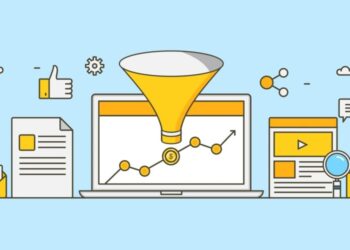












Please, i have registered an account on the self care portal but the National Id cant be entered completely and this makes me fail to link my account.