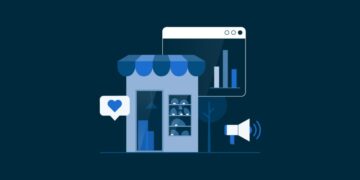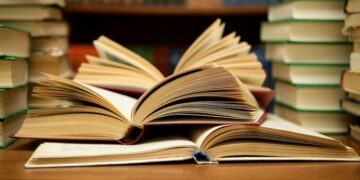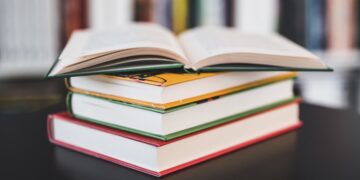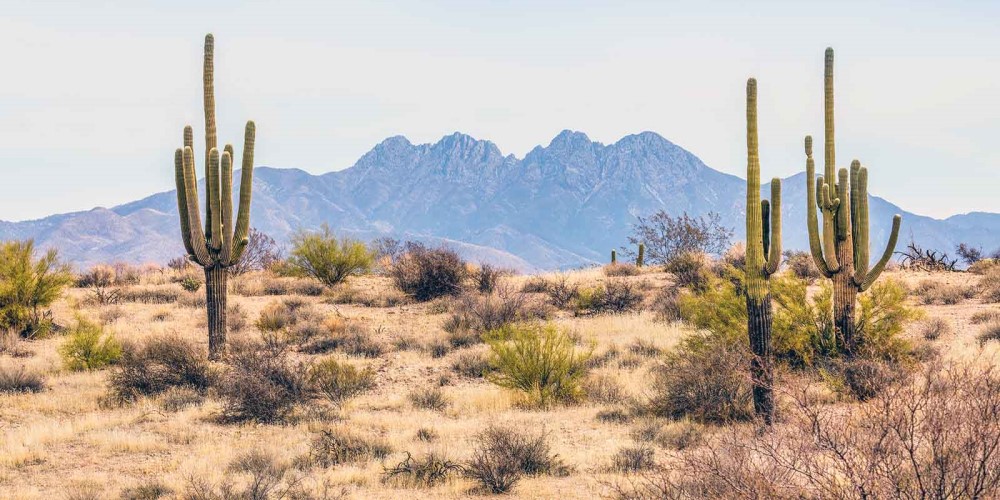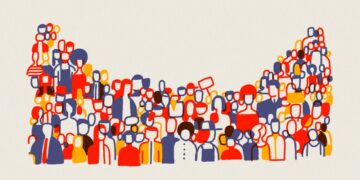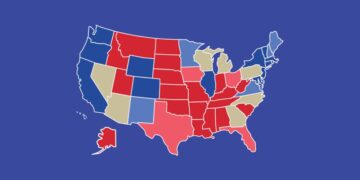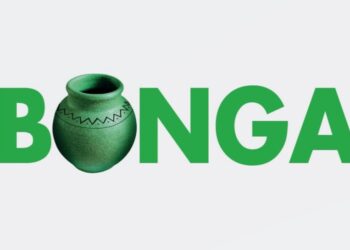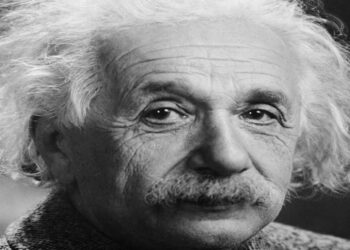Battery life is the amount of time your device runs before it needs to be recharged. Battery lifespan is the amount of time the battery lasts until it needs to be replaced. The software updates on iOS devices often include advanced energy-saving technologies. So, you should always make sure that your device has the latest version of iOS, macOS, or watchOS. Some of the tips prolong battery life for the iPhone, iPad, and iPod touch are to update to the latest software, optimize your settings, enable Low Power Mode, View Battery Usage information, and plugin and power on your computer to charge your device.
Here are the steps to be followed to have a healthy iphone battery.
1. Update your iPhone
- Go to your iPhone settings on your iOS device.
- Tap on the “General option”.
- Next click on the “Software update”.
- Check out the available update here. Recharge your battery and update your iPhone.
- You can also plug your iPhone into your computer and update it with the latest version of iTunes.
- You can save your battery life by reducing the brightness of your screen, using WiFi, or by dimming your iPhone’s screen brightness.
2. Dim the display brightness or turn on auto-brightness
- Open the “Control centre” on your Apple device.
- Drag the brightness slider to the bottom of the screen.
- Now to use the auto-brightness option, click on “Settings”.
- Click “General” and then tap on “Accessibility”.
- Next tap on “Display Accommodations”.
- Now “Set Auto-Brightness” to “On”.
3. Enabling Low Power Mode
- Switch to low power mode the moment your iPhone battery drops by 20%.
- You will receive a notification to enable the low power mode and you can turn it on with one tap.
- You can also turn the settings manually by clicking on “Settings”.
- Scroll down the screen and tap on the battery.
- Next, toggle the low power mode to “On”.
4. Prevent apps from refreshing in the background
- Go to “Settings”.
- Click on “General”.
- Tap on the “Background App Refresh”.
- Select the “Off” option to turn it off in the background entirely.
5. Turn off location services for apps
- Go to “Settings”.
- Tap on the “Privacy” button.
- Tap “On-location services” and check the list of apps using location services.