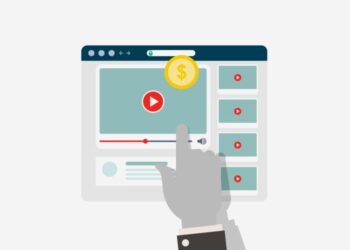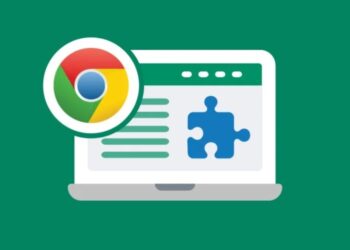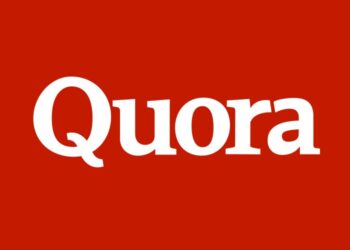In computing, a keyboard shortcut is a sequence or combination of keystrokes on a computer keyboard which invokes commands in software. Most keyboard shortcuts require the user to press a single key or a sequence of keys one after the other. Other keyboard shortcuts require pressing and holding several keys simultaneously. Keyboard shortcuts may depend on the keyboard layout. Keyboard shortcuts are a common aspect of most modern operating systems and associated software applications.
The use of keyboard shortcuts is pervasive enough that some users consider them an important element of their routine interactions with a computer. Whether used as a matter of personal preference or for adaptive technology, the pervasiveness of common conventions means that a meaningful comparison of keyboard shortcuts can be made across various widely used operating systems.
Shortcut keys help provide an easier and quicker method of navigating and executing commands in the computer software. Shortcut keys are performed by using the Alt, Command, Ctrl, or Shift keys in conjunction with another key. The de facto standard for listing a shortcut is listing the modifier key, a plus symbol, and another key. In other words, “Ctrl + A” is telling you to press and hold the Ctrl key, and then press the A key at the same time.
Here are the computer keyboard shortcuts that can save your day.
Basic computer shortcut keys
Some commonly used computer shortcuts are highlighted below.
| Shortcut keys | Description |
| Alt + F | File menu options in the current program |
| Alt + E | Edits options in the current program |
| F1 | Universal help (for any sort of program) |
| Ctrl + A | Selects all text |
| Ctrl + X | Cuts the selected item |
| Ctrl + Del | Cut selected item |
| Ctrl + C | Copy the selected item |
| Ctrl + Ins | Copy the selected item |
| Ctrl + V | Paste the selected item |
| Shift + Insert | Paste the selected item |
| Home | Takes the user to the beginning of the current line |
| Ctrl + Home | Go to the beginning of the document |
| End | Go to the end of the current line |
| Ctrl + End | Go to the end of a document |
| Shift + Home | Highlight from current position to beginning of the line |
| Shift + End | Highlight from current position to end of the line |
| Ctrl + Left arrow | Move one word to the left at a time |
| Ctrl + Right arrow | Move one word to the right at a time |
Control key shortcuts
In computer, a control key is a modifier key which, when pressed in conjunction with another key, performs a certain action. The control key rarely performs any function when pressed by itself. The control key is located on or near the bottom left side of most keyboards (in accordance with the international standard ISO/IEC 9995-2), with many featuring an additional one at the bottom right. It is usually labelled “Ctrl” or “control”.
| Shortcut keys | Description |
| Ctrl + A | These two keys will select all text or other objects |
| Ctrl + B | Bold highlighted text |
| Ctrl + C | Copy any selected text or another object |
| Ctrl + D | Bookmark an open web page or open font window in Microsoft Word |
| Ctrl + E | Center text |
| Ctrl + F | Open find window |
| Ctrl + G | Open Find in a browser and word processors. |
| Ctrl + H | Open the Find and Replace in Notepad, Microsoft Word, and WordPad |
| Ctrl + I | Italicize text |
| Ctrl + J | View downloads in browsers and set justify alignment in Microsoft Word |
| Ctrl + K | Create a hyperlink for the highlighted text in Microsoft Word and many HTML editors |
| Ctrl + L | Select address bar in a browser or left align text in a word processor |
| Ctrl + M | Indent selected text in word processors and other programs |
| Ctrl + N | Create a new page or document |
| Ctrl + O | Open a file in most programs |
| Ctrl + P | Open a print window to print the page you’re viewing |
| Ctrl + R | Reload page in browser or right align text in a word processor |
| Ctrl + S | Save the document or file |
| Ctrl + T | Create a new tab in an internet browser or adjust tabs in word processors |
| Ctrl + U | Underline selected text |
| Ctrl + V | Paste any text or another object that has been copied |
| Ctrl + W | Close open tab in a browser or close a document in Word |
| Ctrl + X | Cut selected text or another object |
| Ctrl + Y | These keys will redo any undo action |
| Ctrl + Z | Pressing these two keys will undo any action |
| Ctrl + End | Moves cursor to the end of a document instead of end of the line |
| Ctrl + Esc | Open the Windows Start Menu |
| Ctrl + Tab | Switch between open tabs in browsers or other tabbed programs |
| Ctrl + Shift + Tab | Will go backwards (right to left) |
| Ctrl + ⇧ Shift + Z | Redo |
| Ctrl + [ | Decrease font size |
| Ctrl + ] | Increase font size |
| Ctrl + = | Toggle font subscript |
| Ctrl + ⇧ Shift + = | Toggle font superscript |
| Ctrl + End Bottom | Bottom (end of document or window) |
| Ctrl + Home | Top (start of document or window) |
| Ctrl + Insert | Copy |
| Ctrl + Page down | Next tab |
| Ctrl + Page up | Ctrl+PgUp Previous tab |
| Ctrl + Tab ↹ | Next window or tab |
| Ctrl + ⇧ Shift + Tab ↹ | Previous window or tab |
| Ctrl + Left arrow | Previous word |
| Ctrl + Right arrow | Next word |
| Ctrl + Delete | Delete next word |
| Ctrl + Backspace | Delete previous word |
| Ctrl + Alt + Backspace | Restart X11 |
| Ctrl + Alt + Up arrow | Rotate screen right-side up |
| Ctrl + Alt + Down arrow | Rotate screen upside down |
| Ctrl + Alt + Left arrow | Rotate screen left |
| Ctrl + Alt + Right arrow | Rotate screen right |
| Ctrl + ⇧ Shift + Esc | Open task manager |
| Ctrl + Alt + Del | Reboot; Open task manager or session options |
Windows key shortcuts
When the Windows key is pressed in conjunction with another key it performs a certain action. Some common Windows key shortcuts are highlighted below.
| Shortcut keys | Description |
| Windows key | Open or close Start Menu |
| Windows key + A | Open Action Center |
| Windows key + C | Open Cortana in listening mode |
| Windows key + D | Display or hide the desktop |
| Windows key + E | Open File Explorer |
| Windows key + F | Display the Windows Search/Find feature |
| Windows key + G | Open Game bar when a game is open |
| Windows key + H | Open the Share charm |
| Windows key + I | Open Settings |
| Windows key + K | Open the Connect quick action |
| Windows key + L | Lock your PC or switch accounts |
| Windows key + M | Minimize all windows |
| Windows key + R | Open Run dialog box |
| Windows key + S | Open Search |
| Windows key + U | Open Ease of Access Center |
| Windows key + X | Open Quick Link menu |
| Windows key + Shift + M | Undo the minimize done by Windows key + M and Windows key + D |
| Windows key + Number | Open the app pinned to the taskbar in the position indicated by the number |
| Windows key + Tab | Cycle through open programs on the taskbar |
| Windows key + Left arrow | Snap app windows left |
| Windows key + Right arrow | Snap app windows right |
| Windows key + Up arrow | Maximize app windows |
| Windows key + Down arrow | Minimize app windows |
| Windows key + , | Temporarily peek at the desktop |
| Windows key + Ctrl + D | Add a virtual desktop |
| Windows key + Ctrl + F | Display the search for computers window |
| Windows key + Ctrl + Left or Right arrow | Switch between virtual desktops |
| Windows key + Ctrl + F4 | Close current virtual desktop |
| Windows key + F1 | Display the Microsoft Windows help |
| Windows key + Pause/Break | Open the system properties window |
| Windows key + Enter | Open Narrator |
| Windows key + Home | Minimize all but the active desktop window (restores all windows on second stroke) |
| Windows key + PrtScn | Capture a screenshot and save in Screenshots folder |
| Windows key + Shift + Up arrow | Stretch the desktop window to the top and bottom of the screen |
| Windows key + “+” key | Zoom in using the magnifier |
| Windows key + “-” key | Zoom out using the magnifier |
Shortcut keys for special characters
Many special characters can be created using keyboard shortcuts. Here are some of the more common and popular special characters and the keyboard shortcuts to create them.
| Shortcut keys | Special character |
| Alt + 0224 | à |
| Alt + 0232 | è |
| Alt + 0236 | ì |
| Alt + 0242 | ò |
| Alt + 0241 | ñ |
| Alt + 0228 | ä |
| Alt + 0246 | ö |
| Alt + 0252 | ü |
| Alt + 0248 | ø |
| Alt + 0223 | ß |
| Alt + 0198 | Æ |
| Alt + 0231 | ç |
| Alt + 0191 | ¿ |
| Alt + 0176 | ° (degree symbol) |
| Alt + 0177 | ± (plus/minus symbol) |
| Alt + 0153 | ™ (Trademark symbol) |
| Alt + 0169 | © (Copyright symbol) |
| Alt + 0174 | ® (Registration mark symbol) |
| Alt + 0128 | € (Euro currency) |
| Alt + 0162 | ¢ (Cent symbol) |
| Alt + 0163 | £ (British Pound currency) |
| Alt + 0165 | ¥ (Japanese Yen currency) |
Mouse shortcuts
Users can use their mouse as a method of quickly do something commonly performed. Here are some examples of mouse shortcuts.
| Shortcuts | Description |
| Click, hold, and drag | Selects text from where you click and hold to the point you drag and let go |
| Double-click | If double-click a word, selects the complete word |
| Double-click | Double-clicking on the left, center, or right of a blank line will make the alignment of the text left, center, or right aligned |
| Double-click | Double-clicking anywhere after text on a line will set a tab stop |
| Triple-click | Selects the line or paragraph of the text the mouse triple-clicked |
| Ctrl + mouse wheel | Zooms in and out of document |
Microsoft Windows shortcuts
Some common Microsoft Windows shortcuts are highlighted below.
| Shortcut keys | Description |
| Alt + Tab | Switch between open applications |
| Alt + Shift + Tab | Switch backward between open applications |
| Alt + Print Screen | Create screenshot for the current program |
| Ctrl + Alt + Del | Reboot/Windows Task Manager |
| Ctrl + Esc | Open the Start Menu |
| Ctrl + Shift | Switch the keyboard layout |
| Ctrl + Shift + Esc | Open Task Manager |
| Ctrl + Alt +Tab | View open apps |
| Alt + Tab | Switch between open apps |
| Alt + Left arrow | Go back |
| Alt + Right arrow | Go forward |
| Alt + Page up | Move up one screen |
| Alt + Page down | Move down one screen |
| Alt + Esc | Switch between applications on the taskbar |
| F2 | Rename selected icon |
| F3 | Start find from the desktop |
| F4 | Open the drive selection when browsing |
| F5 | Refresh contents |
| Alt + F4 | Close current open program |
| Ctrl + A | Select all content |
| Ctrl + C | Copy selected items to clipboard |
| Ctrl + D | Delete the selected item and move it to the Recycle Bin |
| Ctrl + V | Paste content from clipboard |
| Ctrl + X | Cut selected items |
| Ctrl + Y | Redo an action |
| Ctrl + Z | Undo an action |
| Ctrl + F4 | Close window in program |
| Ctrl + “+” key | Automatically adjust widths of all columns in Windows Explorer |
| Alt + Enter | Open properties window of selected icon or program |
| Shift + F10 | Simulate right-click on selected item |
| Shift + Del | Delete programs/files permanently |
| Holding Shift during boot up | Boot safe mode or bypass system files |
| Holding Shift during boot up | When putting in an audio CD, will prevent CD Player from playing |
Microsoft Word shortcuts
Some common Microsoft Word shortcuts are highlighted below.
| Shortcut keys | Description |
| Ctrl + A | Select all contents of the page |
| Ctrl + B | Bold highlighted selection |
| Ctrl + C | Copy selected text |
| Ctrl + D | Font options |
| Ctrl + E | Align selected text or line to the center |
| Ctrl + F | Open find box |
| Ctrl + G | Find and replace options |
| Ctrl + H | Find and replace options |
| Ctrl + I | Italicize highlighted selection |
| Ctrl + J | Justify paragraph alignment |
| Ctrl + K | Insert link |
| Ctrl + L | Align selected text or line to the left |
| Ctrl + M | Indent the paragraph |
| Ctrl + N | Open new/blank document |
| Ctrl + O | Open options |
| Ctrl + P | Open the print window |
| Ctrl + Q | Align selected paragraph to the left |
| Ctrl + R | Align selected text or line to the right |
| Ctrl + S | Save |
| Ctrl + T | Hanging indent |
| Ctrl + U | Underline highlighted selection |
| Ctrl + V | Paste |
| Ctrl + W | Close document |
| Ctrl + X | Cut selected text |
| Ctrl + Y | Redo the last action performed |
| Ctrl + Z | Undo last action |
| Ctrl + Shift + F | Change the font |
| Ctrl + Shift + > | Increase selected font +1pts up to 12pt and then increases font +2pts |
| Ctrl + Shift + < | Decrease selected font -1pts if 12pt or lower, if above 12 decreases font by -2pts |
| Ctrl + ] | Increase selected font +1 |
| Ctrl + [ | Decrease selected font -1 |
| Ctrl + Shift + * | View or hide non printing characters |
| Ctrl + Left arrow | Move one word to the left |
| Ctrl + Right arrow | Move one word to the right |
| Ctrl + Up arrow | Move to the beginning of the line or paragraph |
| Ctrl + Down arrow | Move to the end of the paragraph |
| Ctrl + Del | Delete word to the right of the cursor |
| Ctrl + Backspace | Delete word to the left of the cursor |
| Ctrl + End | Move cursor to end of the document |
| Ctrl + Home | Move cursor to the beginning of the document |
| Ctrl + Spacebar | Reset highlighted text to default font |
| Ctrl + 1 | Single-space lines |
| Ctrl + 2 | Double-space lines |
| Ctrl + 5 | 1.5-line spacing |
| Ctrl + Alt + 1 | Change text to heading 1 |
| Ctrl + Alt + 2 | Change text to heading 2 |
| Ctrl + Alt + 3 | Change text to heading 3 |
| F1 | Open help |
| Shift + F3 | Change case of selected text |
| Shift + Ins | Paste |
| F4 | Repeat the last action performed (Word 2000+) |
| F7 | Spell check selected text and/or document |
| Shift + F7 | Activate the thesaurus |
| F12 | Save as |
| Shift + F12 | Save |
| Alt + Shift + D | Insert the current date |
| Alt + Shift + T | Insert the current time |
Microsoft Excel shortcuts
Some common Microsoft Excel shortcuts are highlighted below.
| Shortcut keys | Description |
| F2 | Edit the selected cell |
| F5 | Go to a specific cell |
| F7 | Spell check selected text and/or document |
| F11 | Create chart |
| Ctrl + Shift + ; | Enter the current time |
| Ctrl + ; | Enter the current date |
| Alt + Shift + F1 | Insert new worksheet |
| Shift + F3 | Open the Excel formula window |
| Shift + F5 | Bring up the search box |
| Ctrl + A | Select all contents of a worksheet |
| Ctrl + B | Bold highlighted selection |
| Ctrl + C | Copy selected text |
| Ctrl + D | Fill |
| Ctrl + F | Open find and replace options |
| Ctrl + G | Open go-to options |
| Ctrl + H | Open find and replace options |
| Ctrl + I | Italicize highlighted selection |
| Ctrl + K | Insert link |
| Ctrl + N | Open new document |
| Ctrl + O | Open options |
| Ctrl + P | Open print dialog box |
| Ctrl + S | Save |
| Ctrl + U | Underline highlighted selection |
| Ctrl + V | Paste |
| Ctrl + W | Close document |
| Ctrl + Y | Underline selected text |
| Ctrl + Z | Undo last action |
| Ctrl + 5 | Strikethrough highlighted selection |
| Ctrl + F9 | Minimize current window |
| Ctrl + F10 | Maximize currently selected window |
| Ctrl + F6 | Switch between open workbooks/windows |
| Ctrl + Page up & Page down | Move between Excel worksheets in the same document |
| Ctrl + Tab | Move between two or more open Excel files |
| Alt + = | Create the formula to sum all of the above cells |
| Ctrl + “+” key | Insert the value of above cell into the current cell |
| Ctrl + Shift + ! | Format number in comma format |
| Ctrl + Shift + $ | Format number in currency format |
| Ctrl + Shift + # | Format number in date format |
| Ctrl + Shift + % | Format number in percentage format |
| Ctrl + Shift + ^ | Format number in scientific format |
| Ctrl + Shift + @ | Format number in time format |
| Ctrl + Right arrow | Move to next section of text |
| Ctrl + Spacebar | Select entire column |
| Shift + Spacebar | Select entire row |
Microsoft Outlook shortcuts
Some common Microsoft Outlook shortcuts are highlighted below.
| Shortcut keys | Description |
| Alt + S | Send the email |
| Ctrl + B | Bold highlighted selection |
| Ctrl + C | Copy selected text |
| Ctrl + F | Forward an email |
| Ctrl + I | Italicize highlighted selection |
| Ctrl + K | Complete name/email typed in address bar |
| Ctrl + N | Create a new email |
| Ctrl + P | Open print dialog box |
| Ctrl + R | Reply to an email |
| Ctrl + U | Underline highlighted selection |
| Ctrl + X | Cut selected text |
| Ctrl + Shift + A | Create a new appointment to your calendar |
| Ctrl + Shift + C | Create a new contact |
| Ctrl + Shift + I | Open the inbox |
| Ctrl + Shift+ J | Create a new journal entry |
| Ctrl + Shift + K | Add a new task |
| Ctrl + Shift + O | Open the outbox |
Function keys
A function key is a key on a computer or terminal keyboard which can be programmed so as to cause an operating system command interpreter or application program to perform certain actions, a form of soft key. On some keyboards/computers, function keys may have default actions, accessible on power-on. The function keys or F-keys on a computer keyboard are commonly labeled F1 through F12.
In certain instances, they may be combined with the Alt or Ctrl keys. On some smaller keyboards and laptop computers, the F-keys may have a dedicated purpose, such as changing the screen brightness, the volume, or other device-specific functions. On these keyboards, there’s an Fn key that you can hold down to toggle what the F-key does.
F1
- Used as the help key in almost every program. When pressed, a help screen opens, or you’re directed to a web page.
- Enter BIOS setup as the computer is booting.
- Windows key + F1 would open the Microsoft Windows help and support center.
- In Excel, press Alt + Shift + F1 to create a new worksheet tab.
- Open the Task Pane.
- Pressing Ctrl + F1 runs a spell check in Corel WordPerfect.
F2
- In Microsoft Windows, renames a highlighted icon, file, or folder in all versions of Windows.
- In Microsoft Excel, edits the active cell.
- Alt + Ctrl + F2 opens the open document window in Microsoft Word and allows you to select a document to open in Word.
- Ctrl + F2 displays the print preview window in Microsoft Word.
- Enter BIOS setup as the computer is booting.
F3
- Often opens a search feature for many programs, including Microsoft Windows, when at the Windows desktop on Windows 7 and lower.
- In some programs, after an initial search is performed, F3 finds the next search value.
- In MS-DOS or Windows command line, F3 repeats the last command entered.
- In Microsoft Word, Ctrl + F3 lowercases any highlighted text.
- Shift + F3 changes the text in Microsoft Word from upper to lowercase or a capital letter at the beginning of every word.
- Windows key + F3 opens the Advanced find window in Microsoft Outlook.
- In Windows Explorer, start the search function.
- Open Mission Control on an Apple computer running the macOS X operating system.
F4
- Open find window in Windows 95 to XP.
- Open the address bar in Windows Explorer and Internet Explorer.
- Repeat the last action performed (Word 2000+).
- Alt + F4 closes the program window currently active in Microsoft Windows.
- Ctrl + F4 closes the open window or tab in the active window in Microsoft Windows.
- While in the Excel formula box, pressing F4 switches between an absolute and relative cell reference.
F5
- In all modern Internet browsers, pressing F5 refreshes or reloads the page or document window.
- Ctrl + F5 forces a complete refresh of the web page, clearing the cache and downloading all contents of the page again.
- Refresh the list of contents in a folder.
- Open the find, replace, and go to window in Microsoft Word.
- Pressing F5 starts a slideshow in PowerPoint from the first slide. Pressing Shift + F5 starts the slideshow from the currently active slide.
- Pressing F5 when the computer is first loading MS-DOS loads the default settings.
F6
- Move the cursor to the address bar in Internet Explorer, Mozilla Firefox, and most other internet browsers.
- Ctrl + Shift + F6 opens to another open Microsoft Word document.
F7
- Commonly used to spell check and grammar check a document in Microsoft programs such as Microsoft Word, Outlook, etc.
- Shift + F7 runs a Thesaurus check on the word highlighted.
- Turns on Caret Browsing in Google Chrome and Mozilla Firefox.
- Open the Layers panel in Adobe Photoshop.
- While in the Windows command line, press the F7 to view a history of all the commands entered in that window.
F8
- Function key used to enter the Windows startup menu, commonly used to access Windows Safe Mode.
- Used by some computers to access the Windows recovery system, but may require a Windows installation CD.
- Displays a thumbnail image for all workspaces in macOS.
- Pressing the F8 key opens the Replace window in TextPad.
F9
- Refresh document in Microsoft Word.
- Send and receive e-mail in Microsoft Outlook.
- Opens the Measurements toolbar in Quark 5.0.
- Using the Fn key and F9 at the same time opens Mission Control on an Apple computer running the macOS X operating system.
F10
- In most Microsoft Windows programs, by default, F10 activates the menu bar or Ribbon of an open application.
- Shift + F10 is the same as right-clicking on a highlighted icon, file, or internet link.
- Access the hidden recovery partition on Compaq, HP, and Sony computers.
- Enter BIOS setup as the computer is booting.
- With macOS 10.3 or later, shows all open Windows for the active program.
F11
- Enter and exit fullscreen mode in all modern internet browsers.
- Ctrl + F11 as the computer is starting to access the hidden recovery partition on many Dell computers.
- Pressing F11 by itself accesses the hidden recovery partition on eMachines, Gateway, and Lenovo computers.
- With macOS 10.4 or later, hides all open windows and shows the desktop.
F12
- Open the Save as window in Microsoft Word.
- Ctrl + F12 opens a document in Word.
- Shift + F12 saves the Microsoft Word document (like Ctrl+S).
- Ctrl + Shift + F12 prints a document in Microsoft Word.
- Open Firebug, Chrome Developer Tools, or other browsers debug tool.
- With an Apple running macOS 10.4 or later, F12 shows or hides the Dashboard.
- Preview a page in Microsoft Expression Web.
- Access the list of bootable devices on a computer at startup, allowing you to select a different device to boot from (e.g., hard drive, CD or DVD drive, floppy drive, USB drive, and network).
F13 – F15
- On newer Apple keyboards, the F13, F14, and F15 may be shown in place of the Print Screen key, Scroll Lock key, and Pause key.
F16 – F19
- On newer Apple keyboards, the F16, F17, F18, and F19 keys are above the number pad.