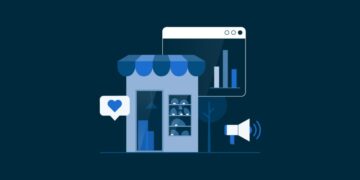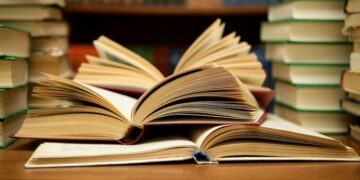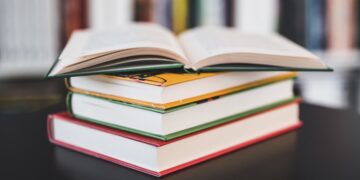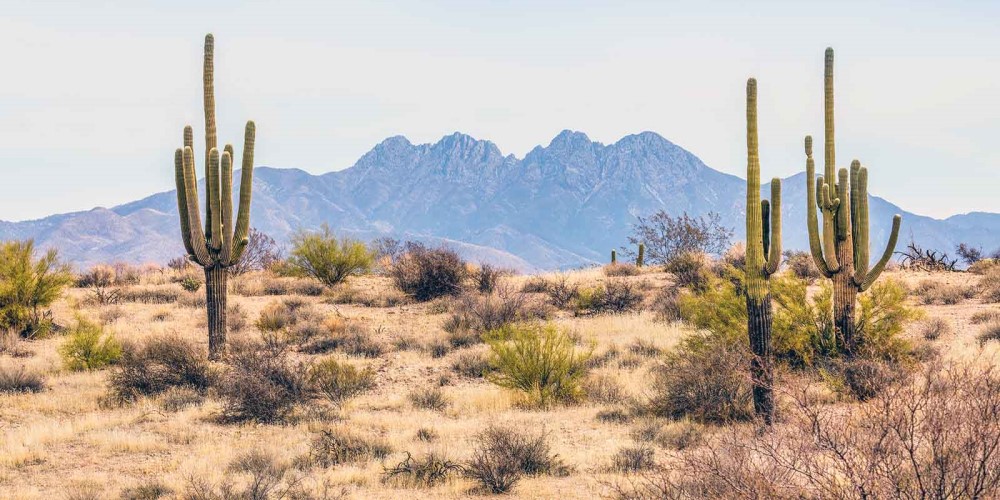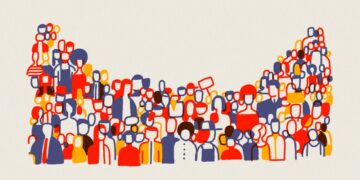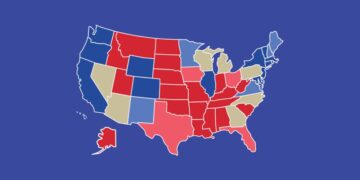WP PHP max input time sets the maximum time in seconds a script is allowed to parse input data, like POST and GET. Timing begins at the moment PHP is invoked at the server and ends when execution begins. The default PHP max input time is 120. Low PHP max input time results in issues when installing a big demo for a premium theme or uploading large files.
How to increase WP max input time
The recommended WordPress maximum input time is 1000.
a. php.ini
- Locate the php.ini file. If you cannot find it, then simply create your own php.ini file and place it in the root directory of your WordPress installation. Using cPanel or FTP/SFTP, go to File Manager > public_html.
- Locate the .php.ini file under the public_html folder, right click on it and select the “Edit” option.
- Locate the line that has; max_input_time = 120. If you created your own php.ini file, ensure you add the line.
- Change the max input time from 120 to 1000.
- Save the php.ini file then refresh your website.
Some shared hosting providers restrict you from accessing the php.ini file. This method is only applicable in case you have direct access to your php.ini file or if you are running your WordPress on a local host.
b. .htaccess
- Locate the .htaccess file in the root directory of your WordPress installation. If you can’t find it then it might be hidden. Make sure to check your hidden files when locating it. Using cPanel or FTP/SFTP, go to File Manager > public_html.
- Locate the .htaccess file under the public_html folder, right click on it and select the “Edit” option.
- Locate the line that has; php_value max_input_time 120. If you can’t find that line, you can simply add it before the # END WordPress line.
- Change the max input time from 120 to 1000.
- Save the .htaccess file then refresh your website.