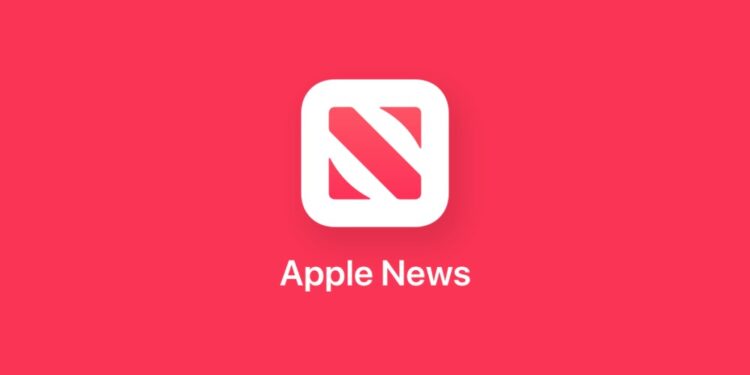Apple News is a news aggregator developed by Apple Inc., for its iOS, watchOS, and macOS operating systems. The iOS version was launched with the release of iOS 9. It is the successor to the Newsstand app included in previous versions of iOS. Users can read news articles with it, based on publishers, websites and topics they select.
Apple News delivers articles from a variety of sources, including newspapers, magazines, and websites. It automatically optimizes your content for iPhone, iPad, iPod touch, and Mac to give your readers the best experience for their device. Articles are organized into channels (publications) and assigned to topics. Users can follow the channels and topics that interest them most.
Benefits of being an Apple News publisher
Some of the benefits of getting your website included on Apple News as a publisher include:
- News Publisher makes it easy to distribute interactive and engaging articles in Apple News. Articles from your CMS can be converted to Apple News Format and delivered directly through the Apple News API. You can also handcraft articles in a text editor and upload them using News Publisher, or create articles directly in News Publisher with Apple’s web-based editing tool.
- Apple News comes with a built-in advertising platform that helps you earn revenue from the content you publish to Apple News. You can earn revenue by including advertisements in your Apple News Format channel and articles. Ad options include a variety of inline and interstitial display banners as well as pre-roll video ads. Campaign management, targeting, and creative and reporting capabilities give you the tools you need to drive your business. Keep 100% of the revenue from ads you sell, and 70% when Apple sells ads for you.
- You’ll get valuable metrics on how readers engage with your content.
- Once you have your finished Apple News Format articles, decide how to publish your content to News by choosing the process that works best with your publishing model, your content management system (CMS), and your business.
How to measure traffic from Apple News
Users with a member role of Administrator, Editor-in-Chief, Editor, or Sales can view analytics data for channels and articles online and receive high-level analytics information via email. Information includes unique viewers, total views, average active time, article shares, likes, and new follows. Alternatively, you can view the analytics online by going to iCloud, sign in, then click “News Publisher”. Click “Analytics” to see an overview of the data. And if you want to see details, click a metric in the sidebar.
How to get published on Apple News
Before you can publish content to Apple News, you must register as a publisher, set up a channel, and get the authentication and security information for your channel. You must also have samples of your content approved by Apple. All of these tasks can be done in the News Publisher app.
How to submit your website for inclusion on Apple News
Apple News offers two ways by which you can be able to add your website as a publisher, i.e., RSS Feed and Apple News Format. It is worth noting with RSS you will have no analytics, no featuring, fewer design layouts and less revenue opportunities.
a. RSS Feed
To publish your RSS feeds to News, you must register as a publisher, create a channel and add at least one feed to it, then submit your information for approval. To publish content using RSS, you must have an existing RSS or Atom feed.
- Go to News Publisher using a supported browser, then sign in with your Apple ID. If you don’t have an Apple ID, click “Create yours now” below the sign-in fields.
- Enter your channel information. The channel name should match the name of your publication, business, or blog in order to indicate the channel’s focus at a glance. Don’t include a description, URL, or any other text as part of the channel name. After you submit your first channel, you can add more channels. You might do this if you have more than one publication.
- Upload your logo and channel icon (optional). Your logo and channel icon must be type-based (do not include graphics or images). They appear in a number of places in News. If you don’t have a logo or channel icon, News Publisher creates them for you. After your channel is approved, you can sign into News Publisher to add or change your logo or channel icon.
- Enter your contact information, then click “Done”. In the Publisher Name field, enter your publishing company’s legal name. If you sign up as an individual, enter your first and last names.
- Click “I’d rather use RSS”, then click “Use RSS Anyway”.
- Enter the URL for your main RSS feed in the RSS Feed field.
- To add another feed (a section), click “Add Section”, then enter a feed URL.
- Click “Submit for Approval”.
- Apple notifies you by email when you’re approved, at which point content from your feeds appears in News.
Note: With RSS content, you can’t publish the same article to multiple sections. For example, you could publish an article that recaps your favorite TV show to a television section or to a section devoted specifically to that show, but not to both.
b. Apple News Format
For you to publish in Apple News Format, your channel and some sample content must first be approved by Apple. You can create stories in News Publisher, create and deliver them with your existing content management system (CMS), or create Apple News Format stories in a text editor and upload them to News Publisher.
- Go to News Publisher using a supported browser, then sign in with your Apple ID. If you don’t have an Apple ID, click “Create yours now” below the sign-in fields.
- Enter your channel information. The channel name should match the name of your publication, business, or blog in order to indicate the channel’s focus at a glance. Don’t include a description, URL, or any other text as part of the channel name. After you submit your first channel, you can add more channels. You might do this if you have more than one publication. During this process you’re asked to choose an audience for your content: General, Mature, or Children. Your choice influences the kinds of ads that appear in your channel. Also, if a channel is marked as “Mature” and a user enables Parental Controls on their iPhone, iPad, iPod touch, or Mac, the channel doesn’t appear in News on that device.
- Upload your logo and channel icon (optional). Your logo and channel icon must be type-based (do not include graphics or images). They appear in a number of places in News. If you don’t have a logo or channel icon, News Publisher creates them for you. After your channel is approved, you can sign into News Publisher to add or change your logo or icon.
- Enter your contact information, then click “Done”. In the Publisher Name field, enter your publishing company’s legal name. If you sign up as an individual, enter your first and last names.
- To be approved as a publisher, you need to submit at least three articles for review. You can create those articles in News Publisher, use an existing content management system (CMS) with the aid of the Apple News API, or create Apple News Format stories in a text editor and upload them to News Publisher via your web browser.
- Apple reviews your channel information, logo and channel icon, and articles and notifies you by email when your channel is approved. You can immediately start publishing articles without further reviews or approvals.
- Once approved as a publisher, you will be able to start publishing articles. You can do this in three ways:
- Web authoring (craft your own articles using the web tool).
- Apple News API (plug your existing CMS into Apple News).
- Plugins (such as WordPress, Squarespace, Drupal).
How to upgrade from RSS to Apple News Format
If you started publishing using RSS, you can switch to publishing with Apple News Format at any time. After you publish your first Apple News Format article, your RSS feeds permanently stop updating in News. News Publisher refreshes to display the Apple News Format interface. All future content must be published in Apple News Format.
- Go to iCloud, sign in, then click “News Publisher”.
- Click “Upgrade This RSS Channel” at the top of the window.
- Click “OK”.
Note: When upgrading from RSS to Apple News Format, you must submit at least three articles for review. After those articles are approved, you can start publishing articles without further approvals.
How to remove your website from Apple News
If you would like to opt out of Apple News, you will have to contact for them to remove your website from the platform.