The National Education Management Information System (NEMIS) is web-based data management solution which collects data and information from education institutions; processes and reports the status of designed indicators; and provides the sector a solid ground for effective management to ensure that every learner count. The online platform tracks performance mobility of learners and teaching staff to ensure efficiency and effective utilization of education resources.
The objectives of NEMIS
The objective of NEMIS is to help streamline the data management for informed decision-making and planning of the education sector by hosting student/pupil data, linked to a Unique Identifier that is randomly generated using a verifiable algorithm. Specific objectives include:
- Online platform for capture of education data at school level (school and learner information).
- Platform that allows all education agencies to share data collected to ease and facilitate administrative and decision-making processes.
- Provide an integrated Business Intelligence (BI) that provide statistics used to report national and international indicators in education and training sub-sectors.
- Provide flexibility of handling of resources (including infrastructure support, textbooks and facilitation of school feeding programmes) that go to education institutions.
- Help in tracking of costing parameters in education and training.
- With inclusion of GIS components, the online platform will help in geographical analysis of education indicators (including production of various maps much needed in the education sector).
What NEMIS is expected to enhance
NEMIS is expected and intended to enhance the following:
- Proper referencing of schools using a school code: Through NEMIS, each institution of learning will be issued a mandatory unique four-character identifier. The ministry says that any school that will have no unique code shall be deemed not to be existing.
- Proper and consistent student/pupil identification: NEMIS generates a Unique Personal Identifier (UPI), a unique six-character code that will be used at every stage of the learner’s education for identification and reference.
- Accountability: NEMIS is expected to enable the ministry to efficiently and transparently allocate resources to learners to enhance maximum efficiency and value for the Kenyan taxpayer. Dis-aggregated learner-level data on educational expenditures will help policymakers establish the equity and efficiency in resource allocation for instance book ratios; pupil-teacher ratios etc. It will also help purge ghost children and ensure that capitation allocation is used for intended purposes.
- Informed decision making and planning: NEMIS big-data will be analyzed and then utilized in decision making at all levels of education. Data-driven planning is known to be more effective for an education system as resources are allocated effectively.
- Monitoring and evaluation: NEMIS is expected to generate education statistics on institutions, enrolment, human resources, and physical facilities hence ease in monitoring and evaluation.
Target group for NEMIS users
NEMIS is designed for use by education stakeholders, key among them the following groups:
- Ministry of Education
- Ministries, Departments and Agencies
- Teachers
- ICT professionals
- Learners
- Parents/Guardians
- Development partners
- Kenya Primary School Heads Association
- Kenya Secondary School Heads Association
- National Secondary School Association
- Kenya Private School Association
- System specifications
NEMIS Modules
The NEMIS comprises four key modules, each of them having sub-modules within them. The functions and details of the modules are as captured below.
a. Institutions module
This module captures registration and physical aspects of an institution. It achieves this through its six sub-modules.
- Institutions registration: The purpose of this sub-module is to register an institution with the ministry; both existing schools and news schools will use this.
- School infrastructure: It captures equipment and fixed assets in terms of quantity and acquisition date.
- School utility: Captures the utility name and brief description of the utility type.
- Co- Curricula: Captures the co-curricular activities that take place in institutions, year and the highest level achieved.
- Teaching and learning material: Captures specific quantity of learning materials both the course books and the supplementary books.
- Emergency reporting: Enables the school administration to capture any disaster that affects the institution.
b. Learners module
This module captures every detail necessary from learners beginning from their registration; their performance and progression in the education system; and their transition from one level to another. The learner module has five sub-modules.
- Unique Personal Identifier: This module enables the learner to input birth certificate, ID number or Alien number where the system will auto-generate a UPI.
- Learner registration: Captures contact details of the learner.
- Student mobility: Captures details of the learner, mobility type, discharging institution and the new institution.
- Performance progression: Captures performance details of each learner after completion of a specific level, e.g., Primary, Secondary, etc.
- Learner talent: Captures details on learner’s talents.
c. Staff module
This module captures every detail necessary from members of staff (teaching and non-teaching) beginning from their appointment and mobility within the education sector. The module has five sub-modules.
- Teachers and non-teaching staff registration: This interface captures teachers and non-teaching staff personal details in an institution.
- Teacher mobility: This interface captures transfers of teachers from one institution to the other. It also displays the transfer history of a teacher.
- Teaching areas: This Interface captures subjects/units a teacher is teaching in an institution.
- Study areas: This interface captures areas a teacher is trained on.
- Teachers’ responsibilities: This interface captures duties assigned to a teacher within an institution.
d. Finance module
The finance module helps track income and expenditure in all institutions through its five sub-modules.
- Fees: This interface captures the fee amount of an institution with all the approved fee items.
- Capitation: This interface is for setting up the capitation to be disbursed to public primary and secondary school in a given term within a calendar year.
- Income returns: This interface captures all amount received by the Institution within a given in a year.
- Development fund: This interface captures projects funded in an institution within a given financial year.
- Expenditure returns: This interface captures the actual amount spent, milestones achieved, and the percentage completed in a project.
NEMIS system requirements/specifications
To effectively access the NEMIS portal, the following minimum requirements/specifications must be met.
a. Hardware
- 2.4 GHz processor.
- 1 Gigabyte of Random Access Memory (RAM) for Windows Vista and higher Operating System (OS).
- 120 Gigabyte available hard disk space.
b. Software
- The system is compatible with all Operating Systems, e.g. Windows, iOS (Apple), Android, among others.
- Internet browsers, including internet explorer, Safari, Opera Mini, Mozilla Firefox, Google Chrome, among others, can be used in accessing the system.
- You will need applications such as Microsoft Office, Open Office, among others available in the market to access outputs of the system.
c. Network connectivity
- Broadband connectivity at least 3G with 2 Megabytes per second (Mbps) speed on dedicated links.
d. Other devices
- To ensure full interaction with the system and accurately the data capture, users are advised to have a digital camera for capturing the images of learners.
- Other complementary and support devices will include a LaserJet printer, laptops, desktop computers, tablets or smartphones, or tablets.
NEMIS portal registration process
Once you register on NEMIS, you will get a UPI (Unique Personal Identification) number that you will be using to access the system. With this number, anyone with the password can log in to NEMIS and learners’ academic performance from primary school to high school and tertiary levels. To register a learner (pupil/student), institution (school) or staff on the NEMIS education portal, you will have to follow the procedures laid out below.
a. How to register a learner (pupil/student) on the NEMIS portal
To register a learner (pupil/student) on the NEMIS education portal, you will have to follow this process.
- From your browser, visit the NEMIS portal.
- Log onto the system by using the official log in credentials; User Name and Password.
- Click on the “LEARNER” tab and select “View my learners” from the drop-down list.
- Select the Class/Form of the learner. A list of learners will be displayed.
- At the top left corner of the list, locate and click on the “ADD NEW STUDENT” tab. A new window titled “Learner Bio Data” is displayed.
- Enter the learner’s details correctly. Click on “SAVE BASIC DETAILS” once done. Information to be captured on the NEMIS includes the following:
- Student or pupil name as they appear on their birth certificate.
- Birth certificate entry number.
- Date of birth.
- Gender.
- Nationality of the student.
- The student home county and sub-county.
- Any special needs/conditions.
- Parent names and contacts.
- Parent or guardian identification number.
- Parent or guardian official contact number.
- The learner will be accorded a new UPI.
- Select and correctly update details on the other two tabs; Contact details and Special needs.
Note: To edit the Learner’s details, open the form that the learner is currently placed by using the “LEARNER” tab, locate the learner in the list and click on “VIEW”.
b. How to register an institution (school) on the NEMIS portal
To register an institution (school) on the NEMIS education portal, you will have to follow this process.
- From your browser, visit the NEMIS portal.
- Log onto the system by using the official log in credentials; User Name and Password.
- Click on the “INSTITUTIONS” tab and then “My Institution”.
- You will be required to upload the institution ownership document, institution certificate and incorporation document.
- Enter the institution bio data, ownership details, institution contacts, and institution documents. Then click “Complete Submission” button.
- You can click on “View Map” button to see the global positioning of the institution.
c. How to register a staff on the NEMIS portal
To register a staff on the NEMIS education portal, you will have to follow this process.
- From your browser, visit the NEMIS portal.
- Log onto the system by using the official log in credentials; User Name and Password.
- Click on the “STAFF” tab.
- You can then proceed to add the staff bio data and other details.
Resetting your NEMIS portal password
Passwords used at registration should be remembered. Should one forget the same, it is possible to get a new one. However, this comes with a limitation; it’s only possible to reset 24 hours after the last reset.







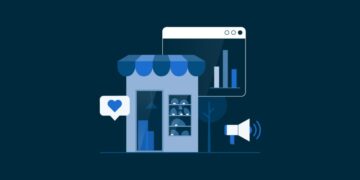
























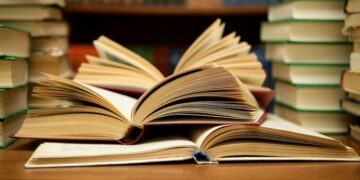
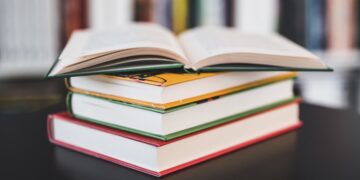












































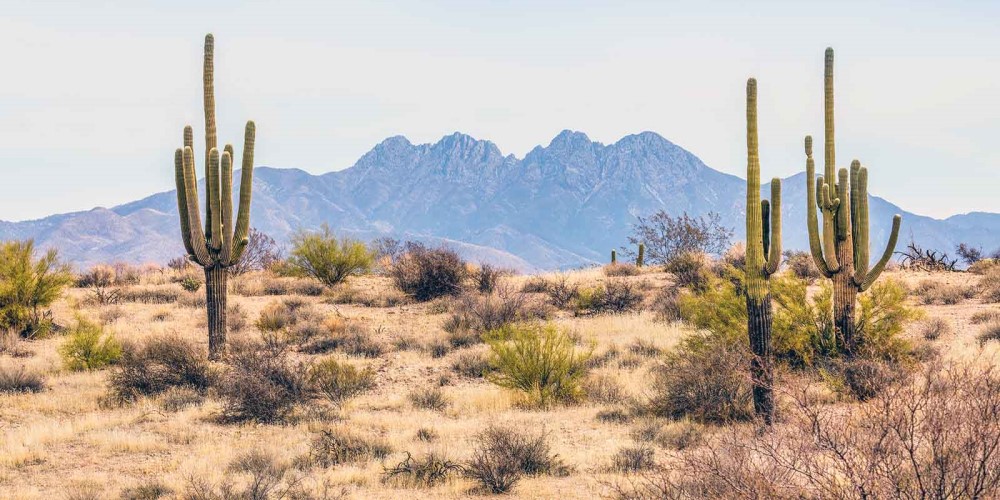







































































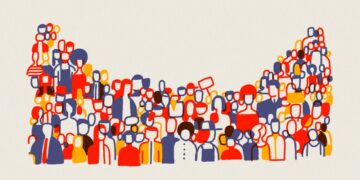

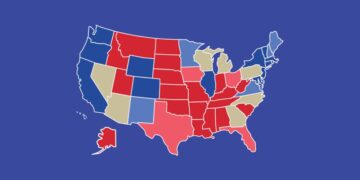












































I am so happy for the relevant information given above.
I am a teacher and a parent is asking me if the nemis numbers for her already registered children still exist or should be retrieved.