Device manufacturers work with Google to certify that Android devices with Google apps installed are secure and will run apps correctly. To be Play Protect certified, a device must pass Android compatibility tests. If you are unable to add a Google Account on your Android device, your Android device software might not have passed Android compatibility tests, or the device manufacturer has not submitted the results to Google to seek approval. As a result, your device is not Play Protect certified. This means that your device might not be secure.
Implications of your device not being Play Protect certified
Only Play Protect certified devices are eligible to include Google apps, like the Google Play Store app. Devices that are Play Protect certified:
- Include proprietary apps under license from Google.
- Have passed Android compatibility testing.
If your device is not Play Protect certified, Google doesn’t have a record of the Android compatibility test results. Keep in mind that:
- Devices that aren’t Play Protect certified may not be secure.
- Devices that aren’t Play Protect certified may not get Android system updates, or app updates.
- Google apps on devices that aren’t Play Protect certified aren’t licensed and may not be real Google apps.
- Apps and features on devices that aren’t Play Protect certified may not work correctly.
- Data on devices that aren’t Play Protect certified may not back up securely.
How to check if your device is not Play Protect certified
To confirm if your device is not certified follow these steps.
- Open the Google Play Store app.
- Tap the hamburger menu.
- Go to “Settings” and scroll all the way down to “About”.
- Under “Play Protect Certification”, you will see if your device is Play Protect certified.
How to get your device Play Protect certified
a. Device ID app
If you are having the “Device is not Play Protect certified” error, here’s a way to fix it.
- Get your Device ID – a 16-digit alphanumeric ID:
- Install the Device ID app if you are able to access the Play Store, but if not, you can download the APK file from APKPure and install/sideload it on your device.
- Open the Device ID app, then look for and copy the “Google Service Framework (GSF)”.
- Go to Google’s Device Registration, paste the Google Services Framework ID on the Android ID box and tap “Register”.
- Restart your device.
- The “Device is not Play Protect certified” error is now solved.
- You can now proceed to enter your Google credentials on the Play Store.
b. ADB shell command
You can also use the ADB shell command to retrieve your Google Services Framework Android ID.
$ adb root
$ adb shell 'sqlite3 /data/data/com.google.android.gsf/databases/gservices.db "select* from main where name = \"android_id\";"'
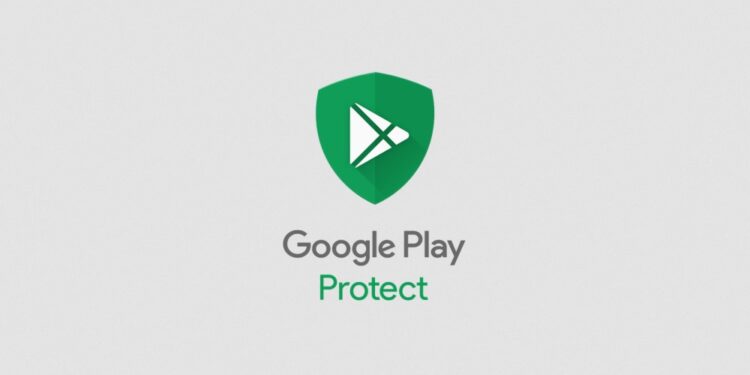














Fiz o procedimento, mas o Google Play Store não certifica minha TV Box.
Root is a must?
Tried this but didn’t work out