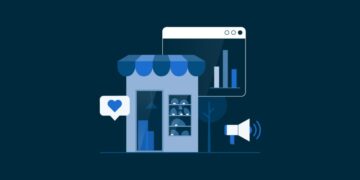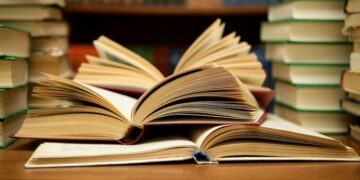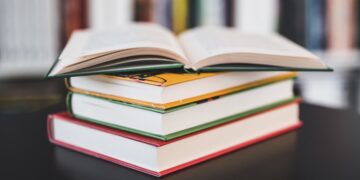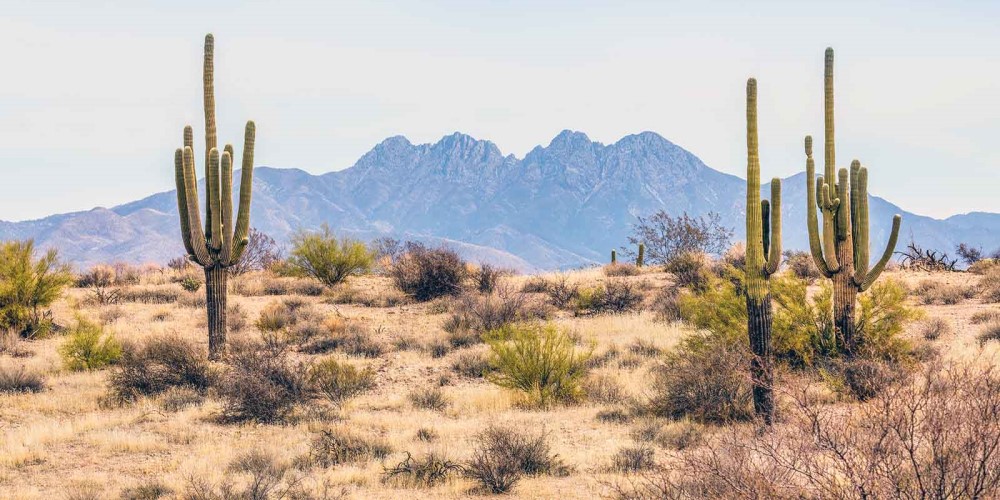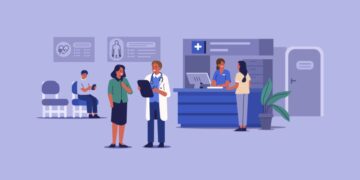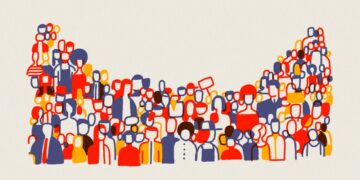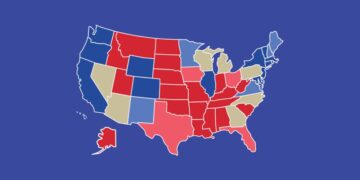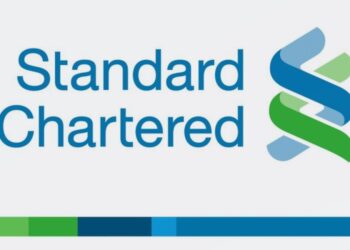We sometimes want to hit the reset button in life; even delete all our tweets and start afresh. That may be a wild imagination for others, but nonetheless it’s a thought for some folks. In the world of social media, you may engage in confrontation and use rude words that may come to haunt you later in life. For instance, most prospective employers conduct online background checks before hiring new employees or even countries before granting visas.
When in that predicament, deleting some/all tweets that may put a wrong impression on you, is a wise decision. Or you may want to sell your account or buy one, and ultimately have to delete all the tweets on that account. There are many tools on the internet that you can use to achieve the end result, but most of the tools will charge you. We break down, 3 tools that delete most or all tweets, free of charge or with a small fee.
Remember if your delete many tweets at a time, it could cause a buy on Twitter and you will have to contact Twitter Support to resolve. The tools listed below are third-party applications, which means when you authorize them you give them “read and write” access to your Twitter account. You can revoke this access by going to Profile and Settings > Apps and devices > Revoke access.
1. Tweet Deleter
Tweet Deleter has a slick user interface and easy to use dashboard that displays all your tweets after authorization. You can set up “auto-delete” to delete your tweets slowly each day starting with the earliest ones, locate specific tweets using “tweet archive” or delete all your tweets at once with the “full delete” feature.
Tweet Deleter also has filters to narrow down your search results. You can filter tweets with “rude word filter” to find tweets with rude language, “tweet-type filter” to find retweets, likes and replies, and “media filter” to find gifs, pictures and videos. To delete tweets with Tweet Deleter, follow these steps.
- Click on “Sign in with Twitter” from the homepage window.
- A new window will appear asking you to authorize the app on Twitter.
- Click on “Authorize app” to continue.
- You will be redirected to the Tweet Deleter dashboard.
- You can select the specific tweets you want to delete or all your tweets.
- On the top right, click on “Delete Tweets” and then press the red-colored “Delete” box.
2. Tweet Delete
Tweet Delete is a free tool that enables you to delete huge amounts of tweets at once. You can delete existing tweets beyond one year, as long as they’re less than 3,200 total tweets. Apart from working extremely quick, deleting massive tweets can cause major bugs on your Twitter timeline, so its advisable to delete sizeable tweets at a time. Remember when using this tool, to uncheck boxes that ask you to follow their Twitter account and post on your account, notifying followers you’ve deleted your tweets. To delete tweets with Tweet Delete, follow these steps.
- Click on “Sign in with Twitter” from the homepage window.
- Before authorizing the app, you’ll need to check the box agreeing to their terms of service.
- A new window will appear asking you to authorize the app on Twitter.
- Click on “Authorize app” to continue.
- You will be redirected to the Tweet Delete dashboard.
- You will be provided with an option delete tweets ranging from one-week-old to one-year-old.
- Click on “Activate TweetDelete”.
3. Tweet Eraser
Tweet Eraser comes packed with a number of features, for instance; syncing multiple Twitter account, ability to keep deleted tweets and access them on the dashboard, and also you can search tweets by typing keywords or create a custom filter to apply later. To delete tweets with Tweet Eraser, follow these steps.
- Click on “Just sign in with Twitter” from the homepage window.
- A new window will appear asking you to authorize the app on Twitter.
- Click on “Authorize app” to continue.
- You will be redirected to the Tweet Eraser dashboard.
- Select the tweets you want to delete or all of them.
- Click on the red-colored button “Delete Tweets”.