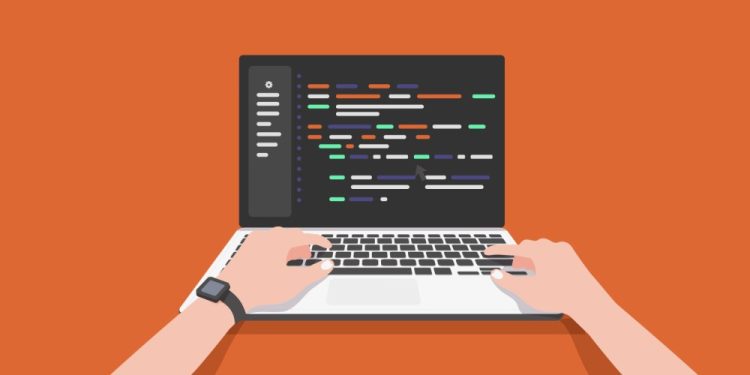The wp-config.php file is a configuration file for WordPress. It is located in the root directory of your WordPress installation and contains important information about your site, including your database connection details and other settings. The wp-config.php file is a crucial part of any WordPress installation. It contains important information about your site and is used to connect to your database and configure various settings. Without this file, your site will not be able to function properly. There are many settings that you can define in the wp-config.php file. Some of the most commonly used ones are highlighted below.
1. Database connection details
The first thing you will need to do is define your database connection details. This includes the database name, database user, and database password. These details are used to connect to your database and are essential for your site to function properly.
define('DB_NAME', 'database_name');
define('DB_USER', 'database_user');
define('DB_PASSWORD', 'database_password');
define('DB_HOST', 'localhost');2. WordPress debugging mode
The WordPress debugging mode is a useful tool for developers who are working on a site. It allows you to see any errors or warnings that may be occurring on your site. To enable the debugging mode, simply set the WP_DEBUG constant to true in your wp-config.php file.
define('WP_DEBUG', true);3. WordPress security keys
WordPress security keys are a set of random variables that improve the security of your site by adding an additional layer of encryption to your passwords and other sensitive data. To use security keys in your wp-config.php file, you can simply copy and paste the following code:
define('AUTH_KEY', 'put your unique phrase here');
define('SECURE_AUTH_KEY', 'put your unique phrase here');
define('LOGGED_IN_KEY', 'put your unique phrase here');
define('NONCE_KEY', 'put your unique phrase here');
define('AUTH_SALT', 'put your unique phrase here');
define('SECURE_AUTH_SALT', 'put your unique phrase here');
define('LOGGED_IN_SALT', 'put your unique phrase here');
define('NONCE_SALT', 'put your unique phrase here');It is important to use unique phrases for each key, as these will be used to encrypt your data and make it more secure.
4. WordPress table prefix
By default, WordPress uses the “wp_” prefix for its database tables. However, you may want to change this for security purposes or to make it easier to manage multiple installations of WordPress on the same database. To change the table prefix, simply define the $table_prefix variable in your wp-config.php file.
$table_prefix = 'wp_';5. WordPress language
By default, WordPress is available in many different languages. You can choose the language for your site by defining the WPLANG constant in your wp-config.php file. For example, to set the language to Spanish, you would use the following code:
define ('WPLANG', 'es_ES');6. WordPress automatic updates
By default, WordPress will automatically update itself when a new version is released. However, you may want to disable this feature or customize it to only update certain components. To do this, you can use the following constants in your wp-config.php file:
define( 'WP_AUTO_UPDATE_CORE', false ); // disable all automatic updates
define( 'WP_AUTO_UPDATE_CORE', 'minor' ); // enable minor automatic updates7. Multisite settings
If you are running a multisite network with WordPress, you can use the following constants to enable and configure the network:
define('WP_ALLOW_MULTISITE', true);
define('MULTISITE', true);
define('SUBDOMAIN_INSTALL', false);
define('DOMAIN_CURRENT_SITE', 'example.com');
define('PATH_CURRENT_SITE', '/');
define('SITE_ID_CURRENT_SITE', 1);
define('BLOG_ID_CURRENT_SITE', 1);8. Custom content directory
By default, WordPress stores all of its content (such as WordPress plugins, WordPress themes, and uploads) in the “wp-content” directory. However, you can change this by defining the WP_CONTENT_DIR and WP_CONTENT_URL constants in your wp-config.php file.
define( 'WP_CONTENT_DIR', dirname( __FILE__ ) . '/custom-content-directory' );
define( 'WP_CONTENT_URL', 'http://example.com/custom-content-directory' );9. Memory limit
By default, WordPress has a memory limit of 128MB. However, you may need to increase this limit if you are running a large site or installing certain plugins that require a higher memory limit. To increase the memory limit, you can use the WP_MEMORY_LIMIT constant in your wp-config.php file.
define( 'WP_MEMORY_LIMIT', '256M' );10. Cron jobs
WordPress uses a system called “cron jobs” to schedule tasks such as publishing scheduled posts and checking for plugin and theme updates. You can customize the cron job settings by using the DISABLE_WP_CRON and ALTERNATE_WP_CRON constants in your wp-config.php file.
define( 'DISABLE_WP_CRON', true ); // disable the built-in cron job system
define( 'ALTERNATE_WP_CRON', true ); // enable an alternate cron job system11. WordPress cache
Enabling the WordPress cache can improve the performance of your site by storing static copies of pages and posts. This can reduce the load on your server and make your site faster for users. To enable the cache, you can use the WP_CACHE constant in your wp-config.php file.
define( 'WP_CACHE', true );There are also several caching plugins available, that can further optimize your site’s performance.
12. WordPress post revisions
By default, WordPress stores multiple copies of each post or page as revisions. This can be helpful for keeping track of changes, but it can also clutter up your database and cause performance issues on large sites. To limit the number of revisions stored, you can use the WP_POST_REVISIONS constant in your wp-config.php file.
define( 'WP_POST_REVISIONS', 3 ); // store a maximum of 3 revisions per postYou can also disable revisions completely by setting the WP_POST_REVISIONS constant to false.
define( 'WP_POST_REVISIONS', false ); // disable post revisions13. WordPress trash
By default, WordPress moves deleted posts and comments to the trash rather than permanently deleting them. To change the number of days before trashed items are permanently deleted, you can use the EMPTY_TRASH_DAYS constant in your wp-config.php file.
define( 'EMPTY_TRASH_DAYS', 7 ); // permanently delete trashed items after 7 daysYou can also disable the trash completely by setting the EMPTY_TRASH_DAYS constant to zero.
define( 'EMPTY_TRASH_DAYS', 0 ); // disable the trash14. WordPress auto-save
WordPress automatically saves a copy of your posts and pages as you are editing them. You can customize the frequency of these auto-saves by using the AUTOSAVE_INTERVAL constant in your wp-config.php file.
define( 'AUTOSAVE_INTERVAL', 120 ); // auto-save every 120 seconds (2 minutes)15. WordPress site URL and home URL
The site URL and home URL define the address of your WordPress site. By default, these are automatically detected based on your server configuration. However, you may want to manually set these values if you are running WordPress in a custom environment or if you want to use a different domain name. To set the site URL and home URL, you can use the WP_SITEURL and WP_HOME constants in your wp-config.php file.
define( 'WP_SITEURL', 'http://example.com/wp' );
define( 'WP_HOME', 'http://example.com' );16. WordPress file editing
By default, WordPress allows you to edit theme and plugin files directly from the dashboard. However, you may want to disable this feature for security purposes. To disable file editing, you can use the DISALLOW_FILE_EDIT constant in your wp-config.php file.
define( 'DISALLOW_FILE_EDIT', true ); // disable file editing17. WordPress SSL
If you are running WordPress on a secure server (HTTPS), you may want to force SSL for certain pages or the entire site. To do this, you can use the FORCE_SSL_ADMIN and FORCE_SSL_LOGIN constants in your wp-config.php file.
define( 'FORCE_SSL_ADMIN', true ); // force SSL for all dashboard pages
define( 'FORCE_SSL_LOGIN', true ); // force SSL for login pages18. WordPress cron job time limit
The WordPress cron job system has a default time limit of 60 seconds. If you are running a task that takes longer than this, you may need to increase the time limit. To do this, you can use the WP_CRON_LOCK_TIMEOUT constant in your wp-config.php file.
define( 'WP_CRON_LOCK_TIMEOUT', 120 ); // increase the time limit to 120 seconds (2 minutes)19. WordPress multisite domain mapping
If you are running a multisite network with WordPress, you can use domain mapping to associate individual sites with their own domain names. To enable domain mapping, you can use the SUNRISE constant in your wp-config.php file.
define( 'SUNRISE', 'on' ); // enable domain mappingConclusion
The wp-config.php file is a crucial part of any WordPress installation. It allows you to define various settings and options that will be used throughout your site. By understanding how to edit the wp-config.php file and customize the commonly used settings, as well as the additional options available, you can effectively configure your WordPress site to best suit your needs.